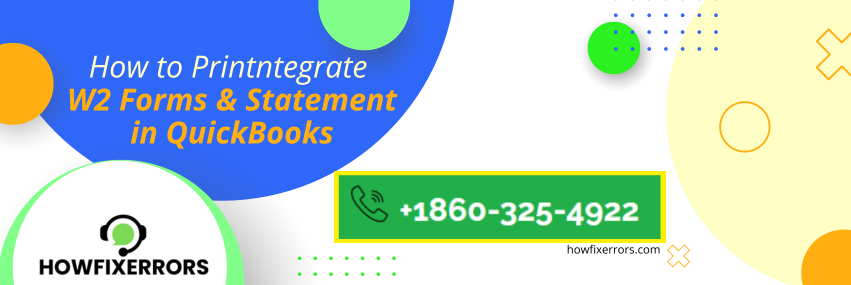What are the W2 Forms?
The W2 forms are the crucial part for the business accounting as it is the type of social security report. In addition to the social security report, this form also includes the employee’s wages report, medicare taxes reports, tax statements, etc and reported to the Social Security Administration (SSA). For that, businessmen need to Print W2 Forms to give to their employees working in the organization.
Please note that you are required to Print 1099 Forms for the freelancer’s contractors and vendors. The W2 form is prepared for the employees.
Requirements of Printing the W2 Forms in QuickBooks Desktop
The following are the basic requirements that will be needed in printing the W2 forms in the QuickBooks Desktop:
- Ensure that you have enough Papers to print the forms. You can either use plain paper or pre-printed paper, according to your preference. It is recommended to use a 3-UP or 4-UP paper format that is ideal for printing forms.
- You will need Ink to print the forms. You can easily use the non-reflective or your regular ink.
- Check that your Printer is compatible with your computer system.
- It is a prerequisite to have a QuickBooks Payroll Subscription in order to print the W2 forms from QuickBooks Desktop. The QuickBooks Payroll service doesn’t include in your QuickBooks Desktop subscription plan that is not unpaid. You are required to take up a subscription in exchange for a fee for QuickBooks Payroll.
- You are required to print a lot of forms if you have numerous state and local taxes.
Also Read: QuickBooks Printer Error
Steps To Print W2 Forms in QuickBooks Desktop
Below are the steps that help in printing W2 forms in the QuickBooks Desktop:
- Proceed to the ‘Payroll Tax Centre’.
- Select the option of ‘Employees’ for payroll center.
- After that, choose the ‘File Forms’ tab.
- Select the ‘View/ Print forms & W-2s’.
- You are now required to enter the pin of payroll and hit the ‘Ok’ option.
- Locate to the ‘W-2s’ tab and choose the year that you will require to print forms for.
- Choose the ‘Employees’ box and ensure that all the employees are selected.
- If you want, you can also add or remove employees from the list according to your preference.
- After that, choose the ‘Open/Save Selected’ option.
- Your screen will display the window that contains the instructions for printing the W2 form.
- It will ask you to select an option. Select the option according to your preference.
- You will get a message on your computer screen on the basis of the selection you made.
- Carefully load the same paper into the printer.
- A PDF or an adobe file will be displayed on your screen that will automatically download and open.
- You are required to go to the ‘File’ menu and select the ‘Print’ option.
- After that, the selected PDF will print out from the printer.
Review the printed form carefully as it will be provided to the employees working in your organization.
Steps To Print W2 Forms in QuickBooks Desktop Payroll
The following are the steps that help in printing w2 forms in the QuickBooks Desktop Payroll:
- Open your QuickBooks Desktop application.
- Go to the drop-down menu of ‘Employees’.
- Choose the ‘Payroll Tax Forms’ option.
- After that, choose the ‘W2s’ option.
- Click on the option of ‘Process Payroll Forms’.
- Locate the ‘File Forms’ tab, and choose the ‘Annual Forms’ option.
- Choose the option of ‘Create Form’ and open the window of ‘File Forms’.
- After that, select the ‘All Employees’ option, if you want to provide the form to all employees.
- If you want to add or remove employees, you can do it by a checkmark on the employee you want and un-check mark on the employee you don’t.
- In the year section, enter the year and select the ‘Ok’ option.
- After that, choose the employees for the W2 forms.
- Follow the instructions displayed on the screen to print the file.
In Conclusion:
Hopefully, the above-given information is useful for you to get rid of this problem. But if you are still facing any issues with your software and need professional assistance, regarding accounting, bookkeeping & accounting software-related issues then feel free to get in touch with Certified Experts at +1-860-325-4922. The USA-based ProAdvisors will provide all sorts of assistance related to the software 24/7.
Read more Related Articles:-
QuickBooks Error 6000
What to do when QuickBooks Payroll is not calculating Taxes?
QuickBooks Update Error 15102
QuickBooks 2019 Exeadapter Error