Facing problem How to Print W2 in QuickBooks? The W2 forms are the short form for the statements of wages and taxes that you need to provide to the employees of your organization annually. It is important that the W2 reports should be delivered or mailed before the date of January 31st on yearly basis. In other words, you have to Print W2 Forms and deliver them before January 31st. Please note that the W2 statements and forms are printed for the employees in your organization.
In case you are dealing with vendors or independent contractors, you are required to Print 1099 Forms for them. There can be slightly changed in the format of the W2 forms but it contains all the same information. For example, tax rates, wages paid, deductions, benefits, marginal relief, etc. The information that you provide on the W2 forms of your employees represents the benefit structure of your organization.
The only option of printing W2 form in QuickBooks Online payroll available is the 4-UP format.
How to Print W2 Forms and Statements in QuickBooks Online?
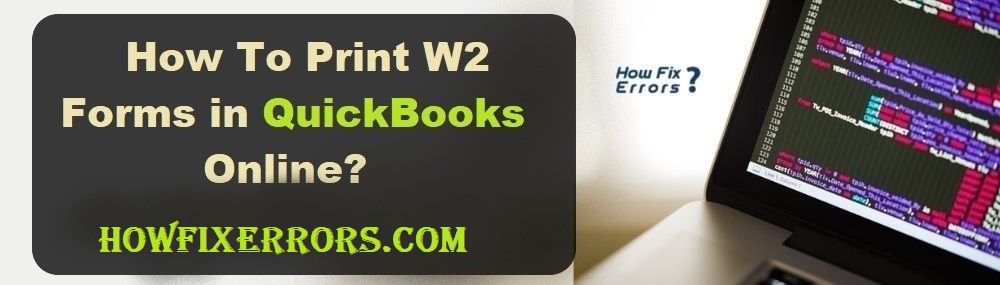
In order to print the W2 forms and statements in QuickBooks Online, you are required to have a previous process via QuickBooks Payroll at once. The QuickBooks Payroll is not included in your QuickBooks Online subscription plan. You are required to take up a subscription for using the QuickBooks Payroll. For the Basic Payroll plan, it will charge around $26/ month and for the Full-Service Payroll, you will be charged around $72/ month.
The following are the steps to print W2 forms in QuickBooks Online:
Total Time: 20 minutes
-
Step 1
From the left-hand toolbar, go to the ‘Tax’ tab.
-
Step 2
After that, choose the ‘Payroll Tax’ option.
-
Step 3
Your computer screen will display the ‘Payroll Tax Centre’ window.
-
Step 4
Now, you will see the ‘Forms’ tab next to the ‘Tax Payments’ tab.
-
Step 5
Click on the ‘Forms’ tab.
-
Step 6
After clicking on this tab, you will see all the forms that QuickBooks Payrolls has prepared for you on your behalf.
-
Step 7
You will notice that the forms are arranged according to the year and quarter calendar.
-
Step 8
Search for the Q4 section for the previous year.
-
Step 9
Click the window to expand it.
-
Step 10
This window will display all the forms that have been filed on your firm’s behalf.
-
Step 11
You are required to choose the ‘W2 copies B, C & 2’ option.
-
Step 12
This will download the PDF of the forms of W2 that you need to provide to your employees.
-
Step 13
You need to download the correct W2 form. Make sure you are not printing the form of your tax statement.
-
Step 14
It is recommended to take a backup of these W2 forms on an annual basis in order to prevent future chaos.
-
Step 15
Now, open the PDF that you have downloaded.
-
Step 16
You will see the ‘Print’ option in the corner.
-
Step 17
Click the ‘Print’ option to successfully print the W2 forms.
Review the W2 forms thoroughly as these have to be given to your employees. The first page of the PDF will be the information page that will contain all the information about the company and W2 forms. You can skip this page if you want while you print your W2 forms to minimize the wastage of your forms and time.
Intuit recommends you to use the forms that are available in the marketplace of Intuit. Though if you want to use regular plain paper forms, you are free to use it. Some users also use the pre-printed forms that work well too.
Customize Your QuickBooks Online To Send You Tax Forms Reminder
The following are the steps that will help you to set a reminder in your QuickBooks Online settings to remind you about the tax forms:
- From the top-right corner of your screen, choose the ‘Gear’ icon.
- Select the ‘Payroll’ settings.
- Choose the ‘Pencil’ icon and ensure that the ‘Send to You’ option is already selected.
- Click on the ‘Ok’ and ‘Done’ option.
To Sum Up:
Hopefully, the above-given information is useful for you to get rid of this problem. But if you are still facing any issues with your software and need professional assistance, regarding accounting, bookkeeping & accounting software-related issues then feel free to get in touch with Certified Experts at +1-860-325-4922. The USA-based ProAdvisors will provide all sorts of assistance related to the software 24/7.

