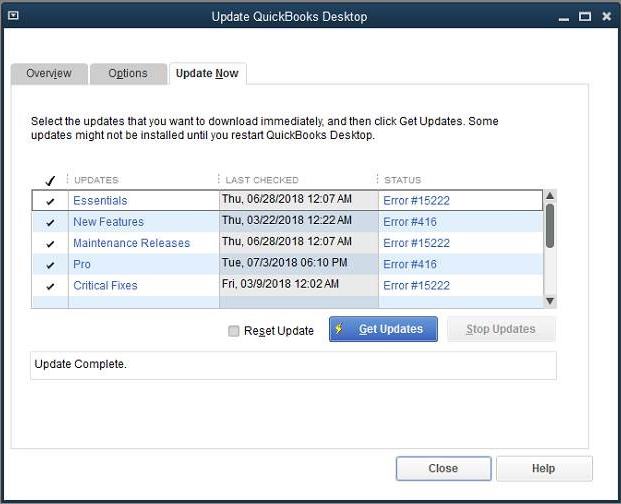How to Fix QuickBooks Error 15222?
Have you got QuickBooks Error 15222 message on the screen and worried about its solution? Fret not, as this error can be easily resolved in a few steps. However, before knowing the solution to fix this issue, it is imperative to know about the same in a bit of detail. This error 15222 is related to the payroll service and it usually occurs when you Download Payroll and Desktop Update within the software. Below are mentioned some of the major causes of this error along with the practical solutions to fix the same within the least possible time.
Why QuickBooks Error 15222 Occurs?
There are plenty of reasons owing to which Error 15222 generates and you will receive a pop-up message.
- When your default browser is not the internet explorer.
- When antispyware and antimalware think of the QuickBooks desktop update as a threat. Please note down the fact that this error is not at all associated with the antivirus software; however, it can be coupled with the antispyware.
- When the digital signature registered with the internet explorer doesn’t work anymore.
How to Resolve QB Error 15222 Quickly?
Resolving QuickBooks Error 15222 is basically a three-step procedure. You have only followed the below steps to fix your error.
Step 1: Install the Digital Signature Certificate
- The first step is to install the digital signature certificate. For this, you will have to shut down the QB desktop otherwise you cannot see the digital signature certificate tab.

- Right-click on the QBW22.exe. You can find this file by following the path ‘C:/program Files/ Intuit/ QuickBooks. Select properties.
- Now is the time to select the digital signature tab. Be sure that you have already chosen Intuit, Inc in the signature list.
- Select details in the Digital Signature Details Window and Click on the View Certificate.
- In the certificate window, click on the certificate and installed it.
- Keep on clicking the Next button until you find the Finish button on the screen.
- Restart your computer, after completing this task.
- Open QB and download the update.
Also Read: Exeadapter Error QuickBooks 2019
Step 2: Update Antispyware in Your Computer
If you are using anti spyware in your computer, then it is time to update the same. Make sure that they are updated and they have permitted the below-mentioned exceptions.
- Qbw32.exe and qbupdate.exe
- Payroll. Com, QuickBooks.com
Step 3: Verify your Internet Connection Setting
The next step to solve QuickBooks Error 15222 is to verify the internet connection setting to complete the procedure.
- Authenticate the settings of the internet explorer by making it as the default browser.
- Thereafter, the user needs to check the date and time of the browser and check whether it is correct or not.
- In the next step, you will have to check the cipher strength.
- Once you are done with the above-mentioned steps, update the entire settings by clicking on the Tools.
- Now, choose Internet options.
- Select Delete which you can easily find on the General tab.
- Choose the Temporary Internet Files and tap on the Delete option.
- Now is the time to choose the LAN setting that is present on the connection tab.
- Tick the checkbox that says ‘Automatically Detect Setting’.
- It’s necessary to mark both SSL 2.0 and SSL 3.0.
Hopefully, the above-given information is useful for you to get rid of this problem. But if you are still facing any issues with your software and need professional assistance, regarding accounting, bookkeeping & accounting software-related issues then feel free to get in touch with Certified Experts at +1-860-325-4922. The USA-based ProAdvisors will provide all sorts of assistance related to the software 24/7.
Read more Related Article:-
QuickBooks Error 6123
QuickBooks Error Code 6129
QB Error Code 6130
QuickBooks Error Code 6144
QuickBooks Error Code 6176