How to Troubleshoot QuickBooks Payroll Error Code 15311?
Whenever you attempt to run a payroll update, you encounter an error code: 15311? Unable to get the latest features released by Intuit? If yes, then it might be possible that the server might not be responding, or your digital signature is not verified. There is nothing to worry about because the error can be resolved using different methods mentioned in this guide that too without any expert assistance. Here in this blog, we will walk you through the whole nine yards of error fixing methods, which you can use to eliminate QuickBooks payroll error code 15311.
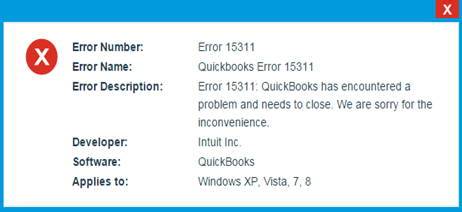
Possible causes of QuickBooks Payroll Error Code 15311
Invalid Digital signature and faulty internet settings are one of the main reasons behind the occurrence of QuickBooks Desktop update error 15311. However, many other possible causes may lead to error message 15311.
- Windows Firewall might be restricting the QuickBooks Software to run the process.
- Incorrect internet settings might be the reason you are encountering the error code.
- The server might not be responding.
- QuickBooks’ application was unable to verify the digital signature.
- The system might be infected from malware or malicious viruses.
Comprehensive Solutions to fix QuickBooks Error Code 15311
We have mentioned six troubleshooting solutions that will help users to get rid of annoying QuickBooks Error 15311, which usually appears at the time of running a payroll update. Each of the solutions mentioned herein is competent and well-proven in resolving payroll update error 15311. Implement any of the methods to get rid of the issue. However, in some cases, users need to follow multiple errors fixing solutions.
Solution 1: Install the Digital Signature Certificates
In most cases, error code 15311 appears because of an invalid digital signature. So, many pro advisors suggest users install the digital signature certificates to resolve the technical error. It is the most common error fixing remedy and can be quickly done without any expert assistance.
- Press Windows +E on your keyboard to open Windows File Manager.
- Type in C:\Program Files\Intuit\QuickBooks in the search bar.
- Hit the “Enter” key on the keyboard and search for the QBW32.exe file in the QuickBooks folder.
- Make the right click on the QBW32.exe file and click to choose properties.
- Here in this step, check the list of the Digital Signature under the “Digital Signature” tab.
- Click on the Details on the Intuit Inc digital Signature.
- Now click on the “View Certificate” option under the Digital Signature Details window.
- Now click on the “Install Certificate” option under the Certificate window.
- Click on the “Next” button until you get the “Finish” option.
- Click on “Finish” and further restart your system.
- Now Update QuickBooks Payroll for the latest features once again.
If the error still appearing on your computer screen, then it may be possible that your payroll subscription is not active. In the next solution, we will show you how to activate your payroll subscription to avoid the annoying error message 15311.
Solution 2: Ensure if Payroll subscription is active
If you are not aware of if your Payroll subscription is active or not, then you can follow the steps mentioned below to find out the exact status. Moreover, you can also use the steps to activate your payroll subscription so that you can run a software update without any hassle. Follow each step carefully to avail favorable results.
- Launch the QuickBooks Application and go to the “Employees tab.”
- Under the “Employees tab,” choose the option “My Payroll Services.”
- Further, click on “Manage Service Key.”
- Now click on “View” to check the status of your service key. Ensure that it is Active.
- If you found status as Not Active, then click on “Add” and enter the service key that you have received through email.
- Click on the “OK” button and rerun the application
After implementing the troubleshooting solutions mentioned above, if you are still getting the error message, then we suggest you switch to the next solutions discussed below.
Also Read:- QuickBooks Payroll Error 15242
Solution 3: Run Reboot.bat Batch File to Re-Register QuickBooks Files
Follow each step carefully and ensure that no step has been skipped during the troubleshooting process.
- Close the “QuickBooks Desktop Application.”
- Now right-click the QuickBooks icon on your system’s desktop.
- Further, click on “Properties” to select.
- Click on “Open File Location” to select.
- Go to the Reboot.bat File in the QuickBooks folder and do the right-click.
- Further, click on “Run as Administrator” and wait till the process of registering all the QuickBooks files to Windows is completed.
- In the next step, restart your computer and check the status of error 15311 after the DOS window disappears.
In case this troubleshooting method didn’t turn out to be fruitful, then you can reset QuickBooks Desktop Updates to ensure if it helps eliminate QuickBooks Payroll Error Code 15311.
Solution 4: Reset QuickBooks Desktop Updates
Resetting the QuickBooks application is a well-proven method that has helped users in eradicating several payroll update errors. Certified advisors of QB have also suggested that it also works excellent in resolving error code 15311, depending on the reason behind the glitch.
- Launch the QuickBooks Application on your system
- Go to the “Help” section.
- Select “Update QuickBooks Desktop.”
- Further, click on “Update Now” from the top to start the update.
- Click Get Updates
- After updating QuickBooks application successfully, click on “Close.”
- Further, run the payroll update once again to check if the issue is still there.
If the issue is still cropping up, then you have to make sure of the few things listed below.
- Internet Connection is working correctly.
- Internet security and personal firewall software are configured correctly.
Solution 5: Check Your Internet Connection Settings
Here are a few things that you need to check to ensure if there is any fault in internet connectivity or server. Many of the payroll update errors occur because the application is unable to access the internet to process.
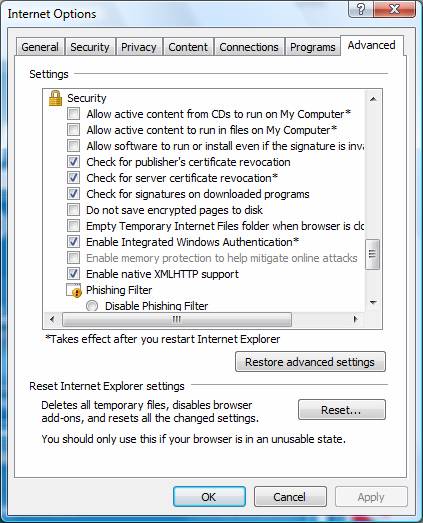
- Ensure if the Internet Explorer is your Default Browser
- The date & time on your system is correct.
- Check if the Windows firewall or any other third party security application is restricting QB application.
- Check the box SSL2.0 and SSL3.0.
- Ensure if the Cipher Strength is not less than 128-bit
After ensuring all these parameters that are required for flawless internet access, if the user is still getting the error message, then they can try installing the QB application in Windows safe mode.
Solution 6: Reinstall QuickBooks in Windows Safe Mode
Follow the steps carefully to install QuickBooks software in safe mode. Please ensure after completing the process, change the settings to normal.
- Open the “Run” window by pressing Windows + R keys together on your keyboard.
- A small run window will open the lower right corner of your computer.
- Type in “MSConfig” in the search box and click on the “OK” button or press on the “Enter” key.
- The System Configuration window will open up on your screen.
- Now click on “BOOT.”A new window will open up on your screen.
- Here clear the “Safe boot” checkbox.
- Click Apply and then hit OK to save changes.
- Restart your computer, and this time the system will boot in safe mode.
- Once the booting process is completed successfully, run the payroll update once again to check if the issue is still coming back.
Hopefully, the above-given information is useful for you to get rid of this problem. But if you are still facing any issues with your software and need professional assistance, regarding accounting, bookkeeping & accounting software-related issues then feel free to get in touch with Certified Experts at +1-860-325-4922. The USA-based ProAdvisors will provide all sorts of assistance related to the software 24/7.
Related Articles:-
- QuickBooks Error Code PS058
- QuickBooks Payroll Error 15263

