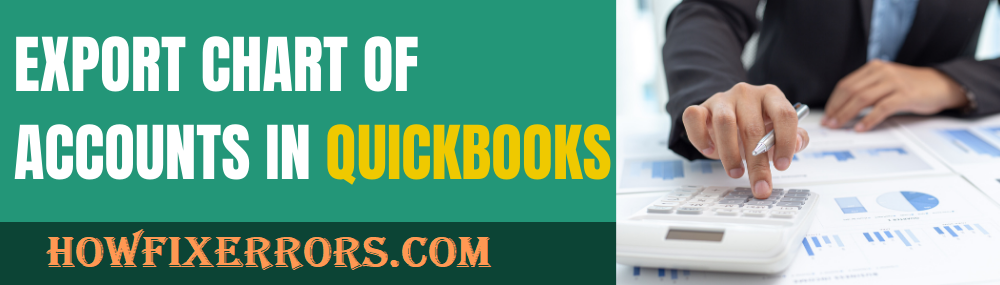About Chart of Accounts in QuickBooks
In QuickBooks Online or Application, there is a list of accounts that contain the information of all your operations. This list is commonly referred to as the ‘Chart of Accounts’. Chart of accounts consists of all the assets, liabilities, income & expenditure accounts that you operate on a daily basis. The main purpose of the charts of accounts is to maintain your financial and operational records in a well-organized manner. This will facilitate in making firm financial management decisions.
Need to Export Chart of Accounts in QuickBooks
For creating a company file, it is required to give a lot of effort and time in changing templates, maintaining reports, organizing in an accurate manner, and other tasks. But, if you export the chart of accounts, you can easily create a perfect company file that has relevant and organized information. This company file can also be shared with other employees of the company.
Important Tips!
Before you start the process of exporting a chart of accounts in QuickBooks, make sure to create a backup of all your company files, just to be safe. Sometimes, a small mistake in the procedure can distort all your company files that are saved in the QuickBooks database. Exporting charts of accounts in QuickBooks is a simple yet long procedure. However, it’s good to save a backup of your company data files somewhere else.
- It is important to follow the correct procedure of import chart of accounts too. Before exporting, you need to first import the chart of accounts list in your QuickBooks software.
- You should follow the export procedure as well as the import procedure carefully. Otherwise, you might get stuck in the process. Also, this will help you in saving time and effort.
- Another thing is that you should log in to your windows as an administrator. This will facilitate a safe and secure exporting process.
- If you are using the multi-user mode, make sure to switch it to the single-user mode. Deactivate the multi-user mode before you are going to export charts of accounts.
Steps to Export Chart of Accounts in the QuickBooks Application
Below are the steps that will help you in exporting a chart of accounts in the QuickBooks software:
Export Chart of Accounts
- Go to your QuickBooks application.
- Click on the ‘Chart of Accounts’ option.
- Search for the accounts that you want to export.
- From the taskbar, select the file.
- Navigate to the ‘Utilities’ option.
- Select the ‘Export’ tab.
- After that, choose the ‘Lists to IIF’ files.
- Your screen will display a list.
- Again, select the ‘Chart of Accounts’ tab.
- Click on the ‘Save’ option when the dialog box displays.
- From the drop-down list, choose the location of saving the file and click on the ‘Save’ button.
Convert The File
- Firstly, open the ‘Excel’ sheet on your computer.
- From the taskbar that is located on the top of your screen, search the ‘Data’ option.
- Select the ‘From Text’ option.
- Your screen will pop-up a dialog box that implies an ‘Import Text’ file.
- Navigate to the folder where you have stored the chart of accounts list.
- In case, you have the Microsoft Office 2010 (previous version), go to the search field and type ‘Text Import Wizard’.
- In the search results, choose your preferred IIF file.
- Click to open your chosen file.
- Choose the file that you are going to export.
- After that, select the ‘Delimited’ option.
- Click on the ‘Next’ button.
- Choose from the delimiters options.
- Go to the ‘Column Data’ format.
- After that, click on the ‘General’ option.
Save the File
- A small dialog box will display on your computer screen.
- Select the location to ‘Import’ the chosen file.
- Choose the ‘Existing Worksheet’ option.
- Click on the ‘Ok’ option.
- Navigate to the drop-down menu of ‘File’.
- Select the ‘Save as’ option.
- In this way, your file will be saved in an ‘Excel’ file format.
In Conclusion:
The above-mentioned blog has covered the information about exporting charts of accounts in QuickBooks. If you are not able to export the chart of accounts or facing any other QuickBooks errors, feel free to reach out to the QuickBooks Customer Service team on mentioned Toll-Free Number. If you want you can Chat with them also, they are available 24*7 for you.
Read More Related Articles:-