Summary of The Article
QuickBooks Error 3371 Status code 11118 (QuickBooks Could Not Load the License Data) usually occurs when a user tries to activate the QuickBooks on a different computer by using a previously activated license and gets the error message “It could not initialize license properties”. It is Mainly caused by the component or file needed by QuickBooks Desktop to Run being Damaged or Missing. Error 3371 Status Code 11118 may be fixed by Renaming the ECML (Entitlement) file and typing in the correct License key while activating QuickBooks or by Running the QuickBooks File Doctor Tool.
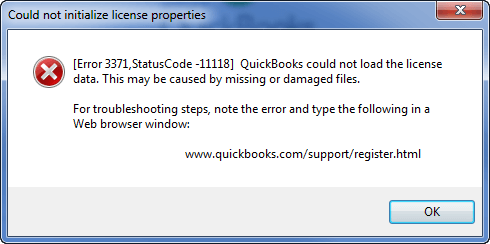
Quick Solutions to QuickBooks Error 3371 Status Code 11118
- Close All The Running Programs in the Backend
- Remove The ECML File
- Alter The Filename of the Entitlement File
- Download, Install, and Launch QuickBooks Tool Hub
- Perform A Clean Installation of QuickBooks
- Update Your Operating System to The Latest
- Try to Flush All The Junk Files from Your System And The QuickBooks
How to Avoid QuickBooks Error 3371 Status Code 11118
To avoid the QuickBooks Error 3371 Status Code 11118, Follow the tips listed below
- Make sure Your Library/DLL Loading Smoothly
- Make sure your QB Software has a proper Qbregistration.dat file.
- Always check and fix QuickBooks’ Slow Performance Issues
- Always have a smooth connection with the QuickBooks Data file
- Keep your windows up to date with the updates, make sure there are no updates pending, also check the compatibility of your QuickBooks with the operating system you’re using.
- Always check the date and time of the computer and QuickBooks Are the same.
Have a backup of all your important files. - Keep your system and QB Software neat and clean from junk files.
While working on the QuickBooks, one of the technical bottlenecks that you cannot prevent so easily is the Error 3371. This is generally caused by the external issues and you will have to take some practical steps to avoid the same. Before knowing the solutions to resolve this issue, let’s just know about the QuickBooks Error 3371 Status Code 1118 first and then move to the available solutions.
What is QuickBooks Error 3371 Status Code 11118?
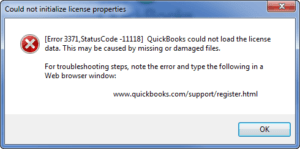
Error 3371 Status Code 1118 is caused when the system’s file namely entitlementDataStore.ecml gets damaged and the system becomes unable to initialize the license properties. When this error generates, your QuickBooks Desktop will show the particular message that says – ‘Could not initialize license properties’. The damage of the file usually occurred owing to the improper shut down of the computer. Therefore, it fails to sync the system properties every time you open your Intuit desktop. The Error 3371 message will appear in the dialog box and when you click OK, another box comes up. Let’s now find out the ways to resolve the same.
Symptoms of the QuickBooks Error 3371 with Status Code 11118
Below are the symptoms that help in identifying the QuickBooks error 3371 with status code 11118:
Your desktop screen will display an error message box that will contain the error code along with the status code like this: “QuickBooks Error 3371 with status code 11118 occurred: Could not load the license properties”.
You will get a problem in starting the QuickBooks application.
The QuickBooks users also face the issue of crashing of the windows operating system.
The error message and status code will frequently appear on your computer screen whenever you try to open your QuickBooks account.
Further, you will experience a sudden shut-down of the computer system and it takes a longer time to restart.
A Blank screen will display when this error occurs in your QuickBooks desktop application. Sometimes, a blue screen will appear on your screen, and then the error message displays.
Freezing your QuickBooks application after the error message appears on your computer screen. This will happen frequently within a fixed interval of time for a very few minutes.
What are the Important Things To Keep in Mind Before You Solve the QuickBooks Error 3371 with Status Code 11118
Given below are some of the important things that you should remember before you proceed with solving the QuickBooks error 3371 with status code 11118:
First of all, a user has to make sure that the QuickBooks application they are using is of the latest version. The QuickBooks desktop application must be of 2018 or later versions. But it is best to update your QuickBooks software to its recent release before solving this error.
Ensure that the windows operating system is of the latest release. Updating your windows and QuickBooks application both can minimize the further occurring error on the desktop or the software.
If there is any kind of restriction that is coming from the firewall, anti-virus, or any other third-party security software, make sure to disable it from the QuickBooks desktop application in the settings.
If the windows operating system is damaged or corrupted by a virus, spyware, or malware attack, you should fix the windows before you solve this error.
What are the Factors leading to QuickBooks Error Code 3371 with Status Code 11118
There are several factors that lead to the QB Error 3371 in your system. Some of the major causes for the same are given here for the users’ sake of convenience.
Loss of MSXML Components: MSXML is one of the important components offered by Microsoft and thus any damage to the same will lead to the occurrence of the error in the system. This is imperative to run the QB software smoothly and thus, any loss in the same will hamper your productivity as well.
Missing of Qbregistration.dat file: Yet another factor that might generate QuickBooks Error Code 3371 in your system is the missing Qbregistration.dat file. This is an installation file and includes the license info. If it gets missing, then it can generate this error in the system.
An inappropriate window update also leads to the generation of this issue.
Sometimes the antivirus program gets interrupted and this leads to the QB Error 3371.
Also, if you try to open the file without saving the same, then it is also possible that your system might face this issue.
Solutions to fix QuickBooks Error 3371 Status Code 11118
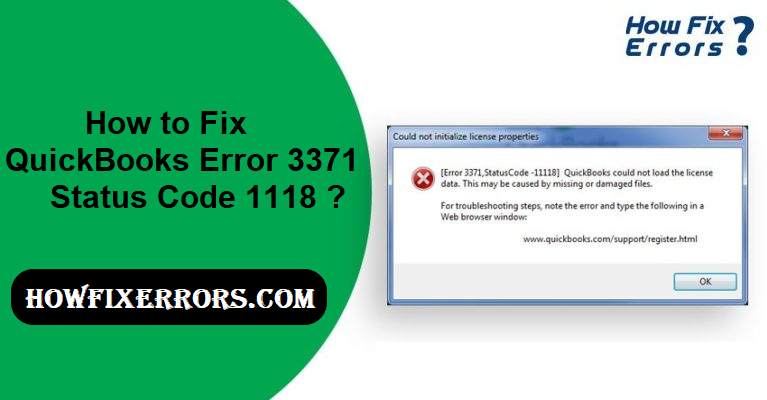
There are multiple solutions available to fix the QuickBooks Error 3371 Status Code 11118. Some of them are mentioned here to facilitate the readers.
Total Time: 25 minutes
Method #1 – Delete the ecml File
The first solution to resolve Error 3371 Status Code 11118 is to delete the ecml file from the desktop. Steps are mentioned here.
1. To initiate the process, press Windows + R on your keyboard.
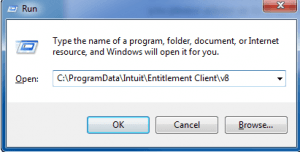
2. Add the file URL “C: /ProgramData/intuit/Entitlement Client /v8” in the window.
3. Once you are done with adding the above address, Windows Explorer will open the same.
4. Now, you can easily delete the ecml file and close the window. 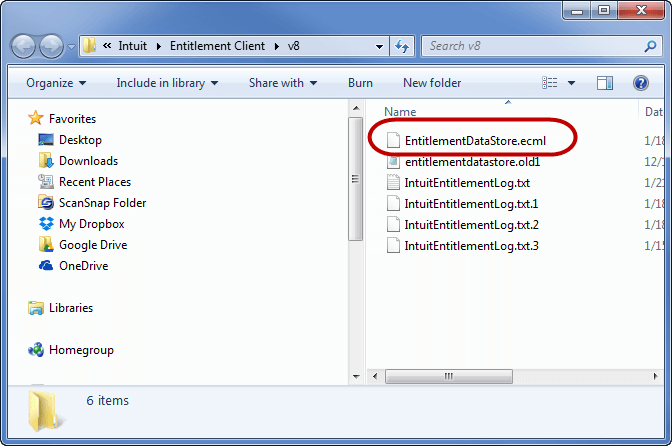
5. Finally, the error is resolved and you can easily run Intuit and register the item again for proper functioning
Method#2 – Install the latest Windows update
The next solution to fix this error quickly is to install the windows update by following the procedure given here.
1. To solve this error, you can download and install the latest Windows update on your system.
2. Thereafter, choose ‘All Programs’ and tap on the Windows Update.
Method #3 – Get your Windows OS Updated
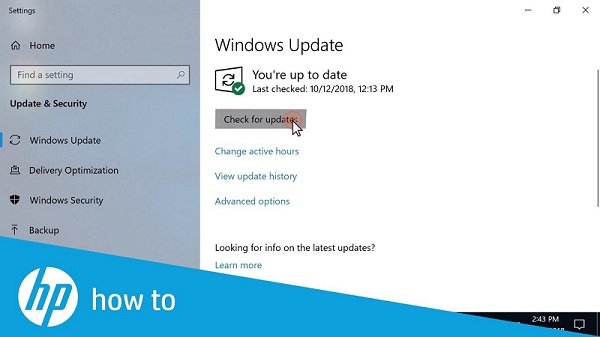
Yet another solution to quick fix Error 3371, Status 11118 is to get your Windows Operating System updated. This is convenient and easy to complete.
1. Click on the Start button to begin the process.
2. Tap on the ‘All Programs’ and click on the Window Update option.
3. Now, check for all updates.
4. In this step, you will have to reinstall and Update your QuickBooks system again.
Method #4 – Rename the Entitlement File
Last but not least, the solution to resolve this QuickBooks Error 3371 Status Code 11118 is to rename the entitlement file in your system and launch the same again.
For Windows XP users:
1. Hit the Start button and press Run.
2. Enter the file path: C: Documents and Settings AllUsersApplication DataIntuitEntitlement Clientv2.
3. Once you are done with adding the address, click on the OK button.
4. Now you can rename the entitlement ecml file.
For Windows 7 users:
1. Add the file address C:ProgramDataIntuitEntitlement Clientv.
2. Now you will have to rename this file according to your preference.
3. When you start QB, a new file is created for you.
Method #5 – Install the QuickBooks Software Again
If the above solutions are unable to solve the error from your system, then try out this method and get rid of this issue within little or no time.
1. Go to the All programs tab and select the Windows Update option.
2. Get the upgradation of Windows Update done and get ready to set up the QB software on your system.
3. If you face any error while installing the new updates, then use the below-mentioned steps to eradicate them.
– You will have to solve the license and registration issue.
– Tap to install the QuickBooks Software once again.
Method #6 – Run QB Install Diagnostic Tool
Qb Install Diagnostic Tool is the best option to solve the error 3371 from your system. Let’s get to know about the method here.
1. Download the Qb Tool Hub on your system and click on QuickBooks Install Diagnostic Tool to run the same.
2. Let the tool automatically identify your problem by scanning the system throughout. This process might take up to 20 minutes.
3. Once the tool is done with scanning, you can start the QB again.
Conclusion
Hopefully, the above-given information is useful for you to get rid of this problem. But if you are still facing any issues with your software and need professional assistance, regarding accounting, bookkeeping & accounting software-related issues then feel free to get in touch with Certified Experts at +1-860-325-4922. The USA-based ProAdvisors will provide all sorts of assistance related to the software 24/7.

