Summary of The Articles
QuickBooks Error 6000 1074 occurs when a user tries to open a company file and gets this message “We’re Sorry, QuickBooks encountered a problem while opening your company file”. It caused due to the network setup, damaged or corrupted .TLG files or insufficient file permissions. Error 6000 1074 can be resolved by changing the location of the company file or cross-checking if the hosting is on for all workstations.
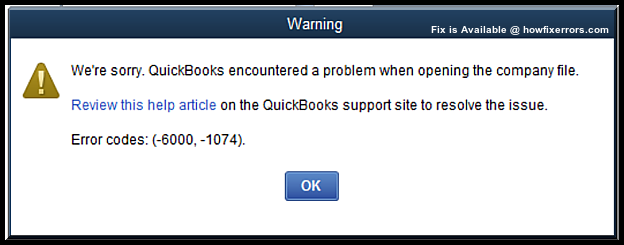
Quick Solutions to QuickBooks Error 6000 1074
- Relocate your company file
- By the use of File Doctor in QuickBooks Tool Hub
- Rename the .ND and .TLG files
- By Updating the QuickBooks software to the latest
- By Configuring the Firewall ports and Antivirus software
- Restore the backup of your company file
How to Avoid QuickBooks Error 6000 1074
To avoid QuickBooks Error 6000 1074, Follow the tips listed below
- Make sure you have given authorized permissions to QuickBooks in the Firewall setting.
- Make sure the antivirus is not blocking QuickBooks Operations
- You always keep a clean backup
- Make sure there are no damaged files in your QuickBooks which can lead to file corruption or data damage
- Always have a backup of your all company files
QuickBooks is an accounting and bookkeeping software developed to meet the growing need of an integrated software system. Which could manage a number of business administrative and HR responsibilities. It has been created with small business owners in mind so that everyone can take advantage of accounting software developed to help businesses. Previously, bookkeeping software with smaller businesses in mind would be very limited, miss out on important features, or be too expensive so that only rich firms could afford them.
Now, with the help of QuickBooks even small business owners can take advantage of recent innovation and use this accounting software to help manage their business. Because of how comprehensive the software is, there have been some issues faced by clients sometimes. This usually happens very rarely but when you experience them, it can be very frustrating. However, you don’t need to fret. There’s a solution for all the errors you may encounter when using QuickBooks. Today we’re going to focus on the QuickBooks error 6000 1074.
What Causes the QuickBooks Error 6000 1074?
Like most errors in 6000 series (named so because of the error message that displays on screen), the QuickBooks error code 6000 1074 is caused by an issue with your company file. Basically, what happens is that for some reason, QuickBooks does not detect your company file and is therefore unable to open it. This can happen while you’re using said company file on your QuickBooks Software itself and also after you have transferred a company file from one computer to another. But don’t worry! We’ve got the solution for this error down below.
Steps to Fix QuickBooks Error 6000 1074
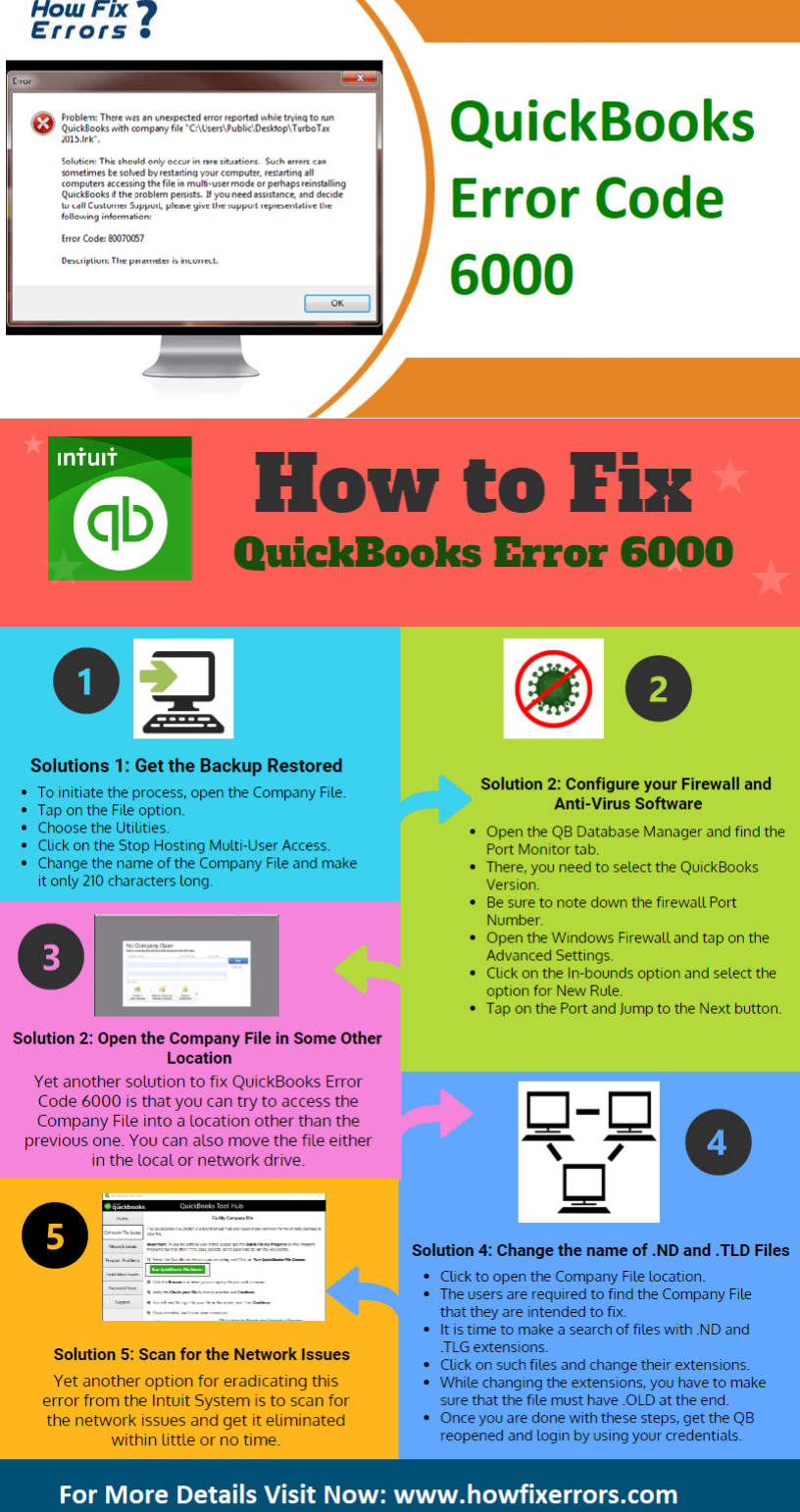
Now that you understand why this error occurs, let’s move on to fixing it. To fix error 6000 1074, you will have to perform the following step
Total Time: 15 minutes
Step #1
Start by opening the QuickBooks file folder on your computer. You can access this through the PC folder.
Step #2
Look at all the files, especially company files and check if they have .ND or .TLG as an extension. If your selected company file has a .ND extension then click on that and rename that. It could be any name but make sure that it’s something you can recognize as old.
Step #3
Make sure that your renamed file has .OLD as an extension.
Step #4
Once you’ve done that, open QuickBooks and go to all programs and search for your renamed file.
Step #5
Click on scan and let the software run your folders. A new company file should appear as a newer version of the file you renamed with the .OLD extension.
Step #6
Once it’s complete, open your company file. It should start working.
Hopefully, the above-given information is useful for you to get rid of this problem. But if you are still facing any issues with your software and need professional assistance, regarding accounting, bookkeeping & accounting software-related issues then feel free to get in touch with Certified Experts at +1-860-325-4922. The USA-based ProAdvisors will provide all sorts of assistance related to the software 24/7.

