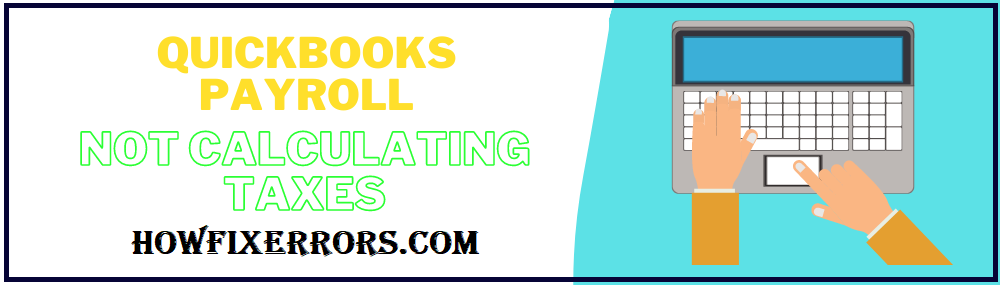There is an automated feature in QuickBooks Payroll that automatically calculates federal taxes in the QuickBooks account. However, sometimes users face trouble when the QuickBooks Payroll Not Calculating Taxes. There are several reasons why this problem occurs, the main reason is that the payroll is incorrectly set-up in the settings.
Possible Causes When QuickBooks Payroll Not Calculating Taxes
The following are the possible causes when QuickBooks stops calculating taxes:
- As stated above, the payroll set-up might be wrong in the settings.
- Your employee’s salary on an annual basis might be exceeding the maximum limit of salary set by you.
- In the employee’s last payroll, there are very low gross wages.
- There might be a possibility that you do not have the latest tax table according to the recent release.
- Your employee might request for the tax exemption.
- In some cases, an out-dated version of the QuickBooks Payroll might result in not calculating taxes.
- And last but not the least, you have the older version of the QuickBooks software. By older means, you have the QuickBooks version of 2015 or earlier.
How To Solve the QuickBooks Payroll Not Calculating Taxes?
The following are the solutions when QuickBooks Payroll Not Calculating federal taxes:
Solution 1: Verify the Employee’s profile to re-check the settings
- Open your QuickBooks application.
- Choose the ‘Employees’ option.
- After that, select the ‘Employee Centre’ option.
- You are required to right-click on that employee’s name that is causing the issue.
- Select the ‘Payroll Info’ option.
- After that, review the details you entered in the ‘Pay Frequency’ field and make sure that they are correct.
- Choose the ‘Taxes’ tab.
- Move to the ‘Federal’ option.
- Check the details under the tab of ‘Filing Status’ and ‘Allowance’. Ensure that the details entered are correct. If they are not, correct them.
- After that, click on the ‘Ok’ option.
- Close all the programs and shut-down your computer.
- Restart and check if the issue resolved or not.
Solution 2: Check if one of your Employee requested for Tax Exemption
- Firstly, open your QuickBooks application.
- Go to the ‘Employee’ tab.
- Click on the Employee’s name one by one.
- After that, choose the ‘Edit’ option. That can be in the form of a ‘Pencil’ icon.
- Check that the ‘Do Not Withhold’ option is selected or check-marked.
Solution 3: Set-up the Payroll Taxes Correctly
- Open your QuickBooks software.
- Go to the top-left corner.
- Choose the ‘Taxes’ option.
- In the next window, select the ‘Payroll Tax’ tab.
- The screen will the two options, ‘Compliance’ and ‘Payroll Tax Setup’.
- After that, you are required to check the employee’s hiring date, date of birth, and Form W4 details.
- In order to check the Federal Taxes details, you need to go to the ‘Form W4’ details.
- Further, you are required to fill out your ‘Business Name’. Carefully fill it because it should be the same name you use while filing taxes.
- After that, fill out your ‘Business Address’. You can manually enter your business address, or it will automatically fill out the address you entered at the time of payroll set-up.
- Now, enter the date of hiring of the employee you hired in the last six months. Select the option ‘Yes’ or ‘No’.
- You are now required to enter the date for starting the QuickBooks Online Payroll. Enter the date to start before, during, and after the recent month of the year.
- You are required to fill the details of ‘Federal Taxes’.
- Enter your Federal Tax Id, if you don’t have it, then simply choose the ‘No’ option.
- If you don’t have the FEIN (Federal Employer Identification Number), apply for it as soon as possible.
- You are required to fill the form of Payroll Tax by choosing Form 944 for annual filing and Form 941 for quarterly filing.
- Select the frequency and check the ‘Federal Tax Payment’.
- You will get a pop-up asking whether you are a ‘Non-profit Business’, choose the option ‘Yes’ or ‘No’.
Solution 4: Update your Payroll Tax Table
An un-updated payroll tax table leads to the miscalculation of the federal taxes in QuickBooks. It is recommended that update your payroll tax table every month right after paying off your employees. Follow the below-given steps to stay updated with your payroll tax table:
Online update of the tax table
- Open your QuickBooks account.
- Go to the ‘Employees’ section.
- You are required to choose the ‘Get Payroll Updates’ option.
- Check-mark the box of ‘Download Entire Update’.
- Select the ‘Download Latest Updates’ option.
- It will take a few minutes to completely download the updates.
Update your tax table through CD
- Open your QuickBooks account.
- Insert the Updated CD of your payroll into your laptop or computer.
- Go to the ‘Employees’ section.
- Select the ‘Get Payroll Updates’ option.
- Choose the ‘Install Updates from Disk’ option.
- Click on the ‘Install’ option.
- Wait for a few minutes till the download completes.
Solution 5: After updating the tax table, revert the paycheck
- You are required to open the ‘Employee’s Payroll Information’ in the QuickBooks application.
- Go to the ‘Employees’ option.
- Right-click on the ‘Employees’.
- Select the ‘Revert Paycheck’ option.
Solution 6: Update your QuickBooks application
You can update your QuickBooks both manually and automatically. Follow the given below steps:
Manual Update
- Save all your company files data.
- Choose the ‘Start’ option.
- Search for the ‘QuickBooks’ option.
- Right-click on the icon of ‘QuickBooks’.
- Select the ‘Run as an Administrator’ option.
- Go to the ‘Help’ menu.
- Select the ‘Update QuickBooks’ option.
- Click on the ‘Update Now’ option.
- After that, choose the ‘Reset Update’ option.
- Lastly, click on the ‘Get Updates’ option.
Automatic Update
- In the QuickBooks application, choose the ‘Help’ menu.
- Select the ‘Update QuickBooks’ option.
- Go to the ‘Update Now’ option.
- Click on the ‘Get Updates’ option.
In Conclusion:
Hopefully, the above-given information is useful for you to get rid of this problem. But if you are still facing any issues with your software and need professional assistance, regarding accounting, bookkeeping & accounting software-related issues then feel free to get in touch with Certified Experts at +1-860-325-4922. The USA-based ProAdvisors will provide all sorts of assistance related to the software 24/7.
Read more Related Articles:-
QuickBooks Error H505
QuickBooks Error Code H202
Install QuickBooks Tool Hub
QuickBooks Payroll Error PS060