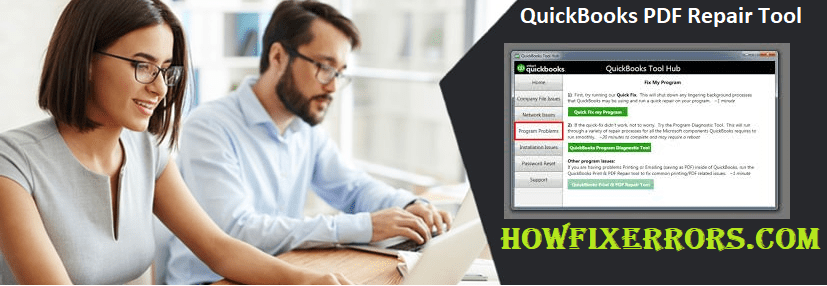QuickBooks PDF Repair Tool: Install, Troubleshoot & Use
QuickBooks is one of the finest accounting software that business owners can rely on. It allows you to manage cash flows, tax payments, payroll services and a lot more to count. However, the user must not forget the fact that at the end of the day, it is just software and is thus prone to glitches as well. The list of errors occurred in the QB software is endless but the most common error one usually faces is the QuickBooks Print and PDF issues. To eradicate this problem, QB has launched the QuickBooks PDF Repair Tool for the customers. As the name implies, this tool is introduced to fix the problems associated with printers and PDFs. Let’s find out about the tool in a bit of detail along with the method to install the same on your system.
What is a QB PDF Repair Tool?
QB makes the use of various tools such as XPS Document Writer, MSXML, print spooler services etc to print documents and any fault in these tools will trigger the error. This tool is mainly designed to fix the issues occurring in these components that appear at the time of printing. Please note the fact that this tool acts like both a PDF repair tool and a printer tool.
Errors that can be fixed with the help of this tool
Below are mentioned the list of errors that can be easily fixed with the help of QuickBooks PDF Repair Tool. Let’s have a look.
- QB Unrecoverable errors
- When QB unable to create PDF files for printing
- When QuickBooks PDF Converter is showing offline
- QB shows an error message – The device is not ready.
- When the system is not able to save a .pdf file.
- If the printer is giving the blank fields.
- If formatting issues are occurring
- When the QB is not responding.
- When the QB stops working after clicking on the print command.
How to download and install QuickBooks PDF Repair Tool?
QuickBooks PDF Repair Tool can be easily downloaded in two methods i.e. either you can download directly from the Intuit’s website or via QB Tools Hub. Let’s get to know about these methods here.
Method 1: Install QB Tools Hub
- First of all, exit QB software and then download QB Tools Hub on the file system.
- Save the file location where you can find the same easily.
- Open the file that you have just downloaded and follow the on-screen instructions to install the same.
- Once you are done with this, click on the tool hub to open the same.
- Check out the components and click on the Program problems option.
- When you click the same, you will be guided through the window where you can easily find QuickBooks PDF Repair Tool.
- Tap on the tool to open the same and use the on-screen instructions to solve the issue.
Method 2: Download from the Intuit’s official website
The next best method to get the QB PDF tool is to download the same from the Intuit’s official website. Find the step-by-step procedure here.
- Go to the Intuit’s official website and download the QB PDF repair tool.
- Please check that your QB software’s latest version has been installed.
- Visit the browser and press Ctrl + J in the download window.
- Turn on the printer and connect it with the system.
- Locate the downloaded file on the system and click the file to run as admin.
- The tool will then scan all the components to check out the issue. Wait for the app to scan the possible issues.
- At the end, the QuickBooks PDF Repair Tool will fix all the problems instantly.
Hopefully, the above-given information is useful for you to get rid of this problem. But if you are still facing any issues with your software and need professional assistance, regarding accounting, bookkeeping & accounting software-related issues then feel free to get in touch with Certified Experts at +1-860-325-4922. The USA-based ProAdvisors will provide all sorts of assistance related to the software 24/7.
Read more Related Articles:-
QuickBooks Error 404
Convert QuickBooks Desktop to Online
QuickBooks Tools Hub
QuickBooks Error Code 3371 Status Code 11118