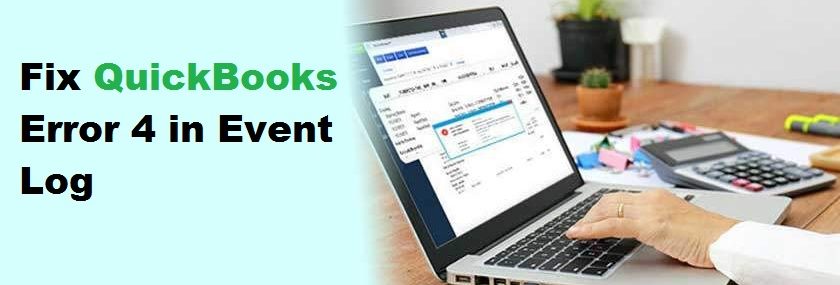Here’s How You Can Fix QuickBooks Error 4 in Event Log
It is well-known by now that the QuickBooks Accounting Software is one of the best accounting software available across the globe. Intuit has provided a lot of easy-to-follow specifications in QuickBooks that users don’t have any trouble at all while using it. It doesn’t take much training either. All you have to do is follow the instructions, and you’re set. But, as with any other software, in spite of all this, you may face various issues that can cause problems with your work. One of such errors that you may face include the QuickBooks error 4 log.
Causes of QuickBooks Error 4 in Event Log
Majority of the QuickBooks web connector log file error is due to an issue with the version of the device or the QuickBooks software update. Often times problems arise because of drivers updating themselves and resetting during re-installation. In such cases you have to manually go back and edit them so that they’re working in the custom format in which they were intended to work by the programmer.
QuickBooks error 4 in event log can occur because of virus or malware. It can even be that your QuickBooks is not installed properly or perhaps there is an error in your Windows registry which has resulted in the QuickBooks log file error.
Also Read: Intuit Merchant Services Login problems
Solution to the QuickBooks Error 4 in the event log
1: Make sure you’re the administrator of the system so that you can configure Windows. If you are, then proceed to the control panel.
2: Open the Program and Features.
3: In the installed programs list, find Microsoft .NET Framework 4.0.
4: Choose Microsoft .NET Framework 4.0 and then uninstall.
5: When Microsoft .NET Framework 4.0 will uninstalled, restart your PC.
6: After your PC has restarted, again.
7: Then go to the Control Panel once more.
8: Open the Program and Features option once more or Add/Remove programs window.
9: Look for Add Remove Windows Features on the left side.
10: Click Add Remove Windows Features to view Windows Feature screen.
11: Click on .NET Framework in the Windows Feature screen so that Microsoft .NET 3.5 is visible.
12: Make sure to check marks against the first and second options.
13: Click OK button so that .NET Framework 3.5 gets install on your computer.
14: After .NET Framework 3.5 installation is complete, select the Finish button.
15: Finally, restart your computer or laptop.
We hove the after following these above steps, your QuickBooks Error 4 in Event Log issue has been fixed. If you still facing this then contact QuickBooks Exerts via Chat to fix your issue in a wink.
Read more Related Articles:-