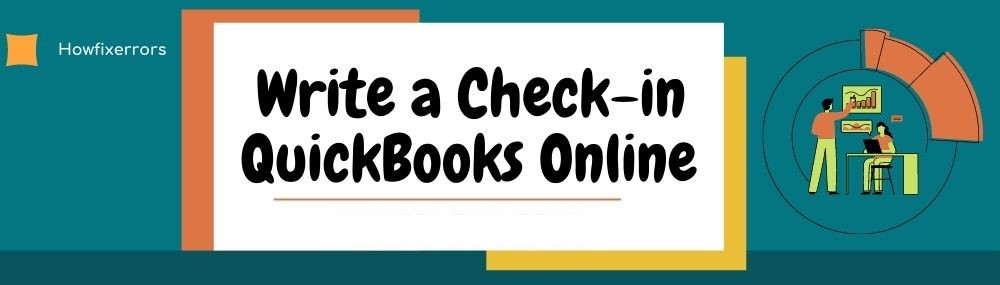If you are the owner of a small business, you will most like to use online banking or credit cards to pay your bills and payments. Writing a check is a rare condition that you will use. But sometimes, you have to pay your vendors in the form of a check. However, printing and writing checks in QuickBooks has its own benefits. So, if you are a user of QuickBooks Online, this article gives you a piece of complete information about how to write a check in QuickBooks Online.
Benefits of Writing a Check in QuickBooks Online
Below are the benefits of write a check in QuickBooks Online:
- Electronic payment methods are more prone to fraudulent activities. On the other hand, checks are a secure way to pay your vendors. It is less likely to get in the trouble of fraud.
- If you are purchasing in bulk amount, then it is more likely to get fraud. Instead, you can issue a check on the name of the vendor. It makes the payment process more secure and safe.
- Checks stand out as legit evidence of payment. For proving a payment, you can show them a canceled check or your bank account statement.
- In case, you don’t have hard cash at the moment, and you don’t want to take credit, issuing a check will give you the time to gather all the money that is required. As checks take a minimum of two days to clear.
Also Read: How to Void a Check in QuickBooks?
Creating a Check in QuickBooks Online
Below are the steps that help in creating a check in QuickBooks Online:
- Open your QuickBooks Online account.
- On the homepage, go to the ‘Quick Create’ icon. It will be displayed as the ‘+’ sign.
- Choose the ‘Vendors’ option.
- After that, click the ‘Check’ option.
- A digital check will be displayed on your computer screen.
- Enter the important information like the date, amount, bank account details, etc. in the check.
- After that, digitally sign the check.
- Go to the ‘More’ tab at the top of the check.
- Click on the ‘Save and Close’ option.
Also Read: Record a Returned Check in QuickBooks
Please note that if there is already a bill existing, you are not required to create a check. Because it will just double-up the expenses. In that case, go to the ‘Pay a Bill’ option instead of ‘Create a Check’. But you can change the bill payment into a check payment. Just go to the ‘Add’ link located under the drawer, this will add the bill payment into the check payment.
- Now, you need to print the check.
- For printing, you have to go to the ‘Quick Create’ option.
- Select the ‘Vendors’ option.
- After that, click on the ‘Print Check’ option.
- Choose the ‘Preview’ option to view the check.
- Check that you have entered the correct details.
- Then, click on the ‘Print’ option.
- Click on the ‘Finish Setup’ option.
- Don’t click on the ‘Yes’ option until all the checks are completely printed.
- After the checks are printed completely, click on the ‘Yes’ option.
Also Read: Microsoft .Net Framework Error in QuickBooks
QuickBooks Checks
In order to write a check in QuickBooks, you need to have QuickBooks Checks. There are three kinds of checks that QuickBooks offers on its website. Following are the details of each type of check that QuickBooks offers:
Basic Voucher Check
These types of checks are suitable for accounts and payroll bills. It will give you 50 checks for the price of $37.05/-.
Secure Plus Voucher Checks
These kinds of checks offer extra security and safety against any fraudulent activities. It has an icon, that is heat-sensitive, will prevent photocopying, forgery, etc. Also, it will let you add a watermark for advanced security. The price will be $67.05/- for 50 checks.
Also Read: QuickBooks Banking Error 101
Secure Premier Voucher Checks
These checks are regarded as the safest checks that are currently available in the market. It has the feature of a security hologram that will reduce the chances of counterfeit your checks. The price of 50 checks will be $73.05/-.
In Conclusion
Hopefully, the above-given information is useful for you to get rid of this problem. But if you are still facing any issues with your software and need professional assistance, regarding accounting, bookkeeping & accounting software-related issues then feel free to get in touch with Certified Experts at +1-860-325-4922. The USA-based ProAdvisors will provide all sorts of assistance related to the software 24/7.
Read more Related Articles:-
QuickBooks Tool Hub
Reconcile an Account in QuickBooks Desktop
QuickBooks Error 3371 Status Code 11118