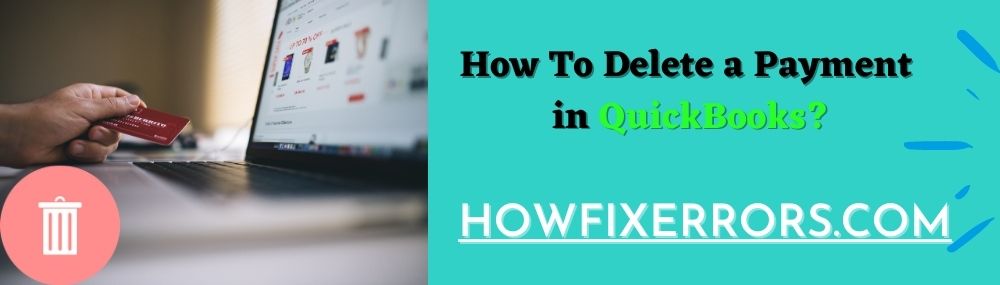There are some features in QuickBooks that are very easy to use. However, some features require correct step-to-step guidance to have accurate results. In other words, some features are a little complicated to be handled alone without any prior knowledge. QuickBooks users know how to enter a payment in QuickBooks. But, some users don’t know how to delete a payment in QuickBooks. So, keep reading this blog to know the correct procedure to delete a deposit or payment in QuickBooks.
Types of QuickBooks Payments or Deposits
There are mainly two kinds of QuickBooks payments or deposits:
- Deposited Payments
- Undeposited Payments
The procedure of deleting deposited payments and undeposited payments are both different. You need to first analyze what type of QuickBooks payment you have to delete.
How To Delete a Payment in QuickBooks?
The following are the steps to delete a payment in QuickBooks:
- From the top menu bar, click on the ‘Lists’ option.
- Choose the ‘Charts of Accounts’ option.
- After that, double-click on the account.
- Select the ‘Deposits’ option.
- In case, you want to delete a particular payment, choose the payment from the list.
- Under the menu bar, click on the ‘Edit’ tab.
- Select the ‘Delete Line’ option.
- If you want to delete the entire deposit, you can select the ‘Delete Deposit’ option.
- You will get a confirmation message pop-up on your computer screen that will ask you if you really want to delete this deposit, click on the ‘Yes’ option.
Also Read: How To Delete a Company in QuickBooks?
Remove a Payment from Deposits in QuickBooks
Below are the steps that will help in removing a payment that is made from deposits in QuickBooks:
- Navigate to the ‘Home Page’ of QuickBooks.
- After that, click to open the ‘Record Deposits’ window.
- Choose the ‘Banking’ menu.
- Also, select the ‘Make Deposits’ option.
- If the ‘Payments to Deposits’ window opens, click on the ‘Cancel’ button.
- Browse the transaction until you find the transaction payment that needs to be deleted.
- Once you find it, select it.
- Click on the menu of ‘Edit’.
- Choose the ‘Delete Deposit’ to permanently remove the payment.
Steps to Delete Deposited Payments in QuickBooks
Below are the steps to delete deposited payments in QuickBooks:
- Open your QuickBooks application.
- Click the ‘Banking’ tab displayed on the dashboard.
- Go to the ‘Record Deposits’ option.
- This will open the ‘Payment to Deposits’ window.
- Under the ‘Make Deposit’ section, click on the ‘Cancel’ button.
- Choose the specific deposit that you want to delete.
- If you can’t find it, then click on the ‘Previous’ option.
- This will display the list of entries from where you can choose the particular transaction.
- Navigate to the ‘Edit’ menu.
- Press the ‘Delete Deposits’ option.
- The desktop screen will pop up a warning message, click the ‘Ok’ option to confirm.
Steps to Delete Undeposited Payments in QuickBooks
Below mentioned are the steps that will help in deleting undeposited payments in QuickBooks:
- Move to your QuickBooks Desktop.
- Choose the ‘Lists’ option.
- Select the ‘Charts of Accounts’ tab.
- From the drop-down menu bar, choose the ‘Undeposited Funds’ option.
- Right-click on the opinion of ‘Amount to be deleted’.
- Choose the ‘Delete Deposits’ option from the available options.
- Click on the ‘Ok’ option.
Please note that if you are deleting payments from undeposited funds, it will also affect the other funds. So, you need to make an original deposit again while creating an undeposited payment.
How To Delete a Payment in QuickBooks Online?
Below are the steps that will help the QuickBooks Online users to delete a payment:
- Log in to your QuickBooks Online account.
- Navigate to the ‘Customers’ menu.
- Choose the ‘Specific Customers’ option.
- Wait for a few minutes till the payments will appear on your desktop screen.
- Choose the ‘Payment to Delete’ option.
- While on the payment window, choose the ‘More’ option.
- Then, press the ‘Delete’ button.
In Conclusion
Hopefully, the above-given information is useful for you to get rid of this problem. But if you are still facing any issues with your software and need professional assistance, regarding accounting, bookkeeping & accounting software-related issues then feel free to get in touch with Certified Experts at +1-860-325-4922. The USA-based ProAdvisors will provide all sorts of assistance related to the software 24/7.
Read More Related Articles:
How To Delete an Invoice in QuickBooks?
How To Delete a Payment from Undeposited Funds in QuickBooks?
Create QuickBooks Journal Entry