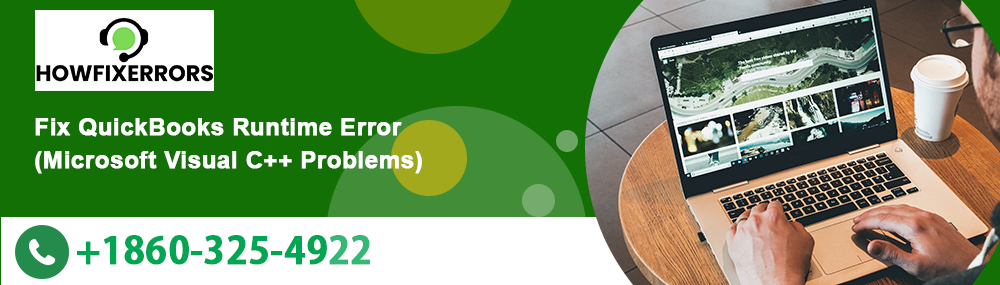Know about simple ways that can fix the QuickBooks runtime error
Usually, It is a Runtime error that occurs while opening the QB software right after the user has installed a third-party application on their Windows Vista or Windows 7 system.
With us, get to learn all the facts related to this error. Users will also understand the causes and methods of fixing this issue. Let’s get started!
QuickBooks is a prominent bookkeeping and accounting software with a plethora of features. Users of this application are happy, as it has automated many manual tasks in accounting.
Now the users can generate financial statements and reports with 100% accuracy. However, it also has bugs, known as QuickBooks Errors. Today, we are discussing the QuickBooks Runtime Error.
What Is QuickBooks Runtime Library Error qbw32.exe?
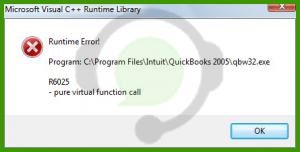
The QuickBooks runtime error has the highest chance of appearing on the screen if the user hasn’t logged in as an administrator. When the user installs DMS/ another third-party integrated application and opens the QuickBooks without the admin rights, you are prone to face this warning. The following error message might show up on the screen:
“Runtime Error! Program: C: ProgramFiles IntuitQuickBooks20XXqbw32.exe”
Why Does QuickBooks Runtime Error QBW32.exe Happens?
➤ The system may have corrupted components of Windows OS. For instance, the C++, MSXML, or NET Framework are corrupted or damaged in the system of the user.
➤ Also, the company file of the user is corrupted.
➤ Apart from that, the installation of QuickBooks has either failed or installed parts of it.
➤ Try locating QBW.ini file. It might be misplaced or damaged.
➤ The compatibility of windows, QB software, and systems do not match each other.
How To Troubleshoot The QuickBooks Runtime Error QBW32.exe?
We can fix the runtime error with different methods. As everyone knows, this issue can happen due to a variety of reasons. That’s why we listed multiple methods of fixing the issue.
Total Time: 18 minutes
Method #1: Rename The QBW.INI File
Users can try fixing the issue by renaming their QBW.ini file. This file is available in their QuickBooks folder. Also, this file stores the initialization information of QuickBooks software.
➤ Firstly, the user has to go to start–> search bar–> now look for the QBW.ini file.
➤ Also, the QB user can try to go to the C:/ drive to look for this file.
➤ Right-click this file and rename it by adding OLD at the end of its name.
➤ Save the changes, and click open the QuickBooks software again.
Method #2: Close All The Apps Running In The Background
Users can close all the windows open in the background and fix the issue immediately.
➤ Firstly, press the Ctrl+Alt+Delete keys simultaneously and open the Task Manager.
➤ After that, look into the list of files running in the background, and choose the QBE file here.
➤ After that, click the QuickBooks icon and right-click on it along with pressing the Ctrl key.
➤ Open the no company open option. After that, press and hold the Alt key simultaneously.
➤ The company file will open up, without letting any other window open as well.
Method #3: Run QuickBooks without Data
➤ Firstly, press ctrl+alt+del together to open the task manager.
➤ After that, go to the processes tab–> QBW file. Verify if the file is running or not.
➤ If the file is running, then click the End Task button and close the task manager.
➤ After that, open the QB icon on the desktop without any data.
➤ Now, click the icon and hold the ctrl keys together. It will open the QuickBooks with no data.
These were some of the most useful methods of resolving the QuickBooks Runtime errors occurring in your account. You can also try to fix the issue by simply restarting your computer. The user can make use of these methods and fix the issue quickly.
How To Fix The Abnormal Termination of QuickBooks Runtime Error Abnormal Program?
This error usually shows up because the user has tried to access their file that is stored in an offline location. The said file is only available in a mapped drive. Secure the system from this runtime error by following the step-by-step guide:
➤ The user can switch their drive from offline to an online location.
➤ Other than that, they can localize their drive, if available on a shared network.
➤ To make the file available offline, users can store their shared files on the desktop. It makes these files available offline, and the data updates as soon as the user goes online.
Final Words
Hopefully, the above-given information is useful for you to get rid of this problem. But if you are still facing any issues with your software and need professional assistance, regarding accounting, bookkeeping & accounting software-related issues then feel free to get in touch with Certified Experts at +1-860-325-4922. The USA-based ProAdvisors will provide all sorts of assistance related to the software 24/7.