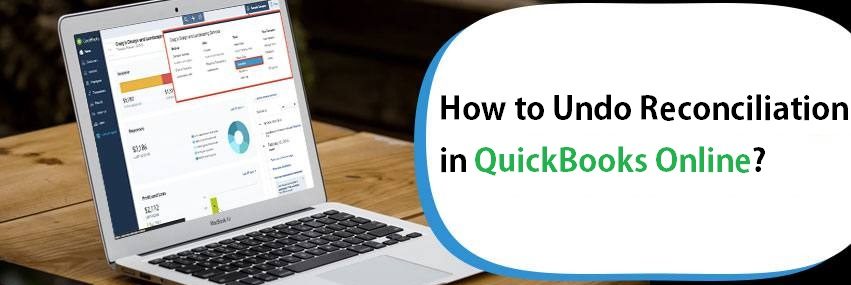Reconciliation in QuickBooks means to have an accurate QuickBooks account balance that is shown in the bank account statement. This will help in reducing the chances of confusion or conflicts in both of the statements. Usually, it is recommended that you should reconcile both of your statements on a monthly basis. This will prevent the hassle of reconciling at the end of the year when you need to calculate the taxation amount. You can save this time to do more important things other than reconciling. So, it is advisable to monthly reconcile your QuickBooks and bank account statements.
Undo Reconciliation in QuickBooks
Sometimes, you have mistakenly added an incorrect date, amount, or any other information in the transaction that now you want to undo reconciliation in QuickBooks. There can be many reasons for undoing a reconciliation transaction in QuickBooks. It might have Uncleared transactions. You might want to correct the order of the transactions in your QuickBooks account.
How to Reconcile Multiple Months in QuickBooks?
Sometimes, users want to reconcile multiple months or even years of transactions in the QuickBooks application. So, below are the steps to reconcile multiple months in QuickBooks:
- But first, remember to take a backup of all your company files and save that somewhere else.
- Choose a financial statement that has to be used as an ending balance at the end of the year.
- If all the months that you want to reconcile are in the fiscal year, then you need to choose the most recent transaction from your bank account.
- In case, you are reconciling the previous year’s months, then choose the oldest transaction from your bank account.
- Click on the ‘Banking’ menu.
- Choose the ‘Reconcile’ option.
- From the ‘Account’ drop-down menu, choose the account that you need to reconcile.
- Enter the date of the transaction that you have chosen previously.
- After that, you need to enter the ending balance of the fiscal year.
- Now, compare the opening balance that is shown in the bank account statement with the beginning balance of the QuickBooks account statement.
- In case, the beginning and opening balance are not matching, go to the ‘Reconcile’ option at the top.
- After that, fill out the interest earned charges and total service charge in the field.
- Add the service charge that is mentioned in the bank statement. You have to add the service charge only in that portion of the months which you are reconciling.
- Now, fill out the ending balance date from the bank account statement.
- From the drop-down menu of ‘Accounts’, choose the accurate account for adding the service charge.
- Repeat the last 6 steps for interest earned charges and enter the amount in the ‘Interest Earned’ field.
- Click on the ‘Continue’ option.
- This will open the ‘Reconcile’ window.
- Choose the ‘Hide Transaction’ option.
- And also choose the date of the transactions to hide.
- This will make QuickBooks show only the transaction date you allow.
- Click on the check-mark box of all the transactions that are displayed in the window.
- If the amount is zero, then your accounts are reconciled.
- If the amount is not zero, clear off the transactions to make it zero.
- Click on the ‘Finish’ button when you complete it.
Undo Reconciliation in QuickBooks Online
For undoing reconciliation in QuickBooks, you need to know about the symbols that represent the reconciliation and cleared transactions. An ‘R’ symbol represents the reconciled transactions. A ‘C’ symbol represents a cleared transaction. If the space is blank, in other words, neither ‘R’ nor ‘C’ then this represents that the transaction is neither reconciled nor cleared.
Those days are the past when you had to manage your accounts manually as now is the time when plenty of online accounting software options are available to assist the business owners. One such option is QuickBooks Online that small and mid-sized business owners can easily opt for.
This is known to be the best accounting and bookkeeping software in the market till data that allows you to manage the cash flows, offers reports that will be used at the time of tax filing, handle payrolls and provides exceptional support to the business owners.
Despite these benefits, there might be the time when users look for undo reconciliation and this blog is all about the same. Here is mentioned the step-by-step procedure to undo the QuickBooks Bank Reconciliation in a few steps. Let’s have a look.
Why do you need to undo reconciliation in QB Online?
Before turning to the procedure, let’s get to know the reasons that insist you for taking such a decision.
- Inaccurate bank statement
- Inappropriate bank reconciliation
- Uncleared transaction
- When the transaction is not properly managed and it will causing further hiccups
- Incorrect date on which payment record is saved
Steps to Undo Reconciliation of An Account
Undo reconciliation of an account is not a complicated task and one can easily complete the same without any additional effort or expert’s help. The users need to follow the below mentioned procedure step by step to undo QuickBooks Bank Reconciliation with ease. Don’t miss out even on the single step as it will create further hassle.
- Go to the left menu and tap on the Banking option.
- Click on the Register/ Account History and make a search for the transaction that you need to reconcile, only one at a time.
- The user will have to tap on the upper line of the transaction that you can find between the Amount and Deposit option.
- Once you click the line, check out whether that field is cleared or not. If you find C in the field, then it means it gets cleared and if you find R, then it means it gets reconciled.
- Click if the field is R and get the permission to change the status of the transaction to C.
- Jump to the Save button to get all the changes saved.
- Finally, the user will have to tap on the Yes option that pops up on the image.
How to Undo Reconciliation in QuickBooks Online Accountant?
- Jump to the Gear icon and click on the Reconcile under tools.
- Choose the bank account that you wish to reconcile.
- Place your cursor on the reconciliation month that you wish to UNDO.
- Tap on the Undo button and click on OK.
- Once you are done with the above-mentioned steps, you will find a complete screen on your desktop. At last, click on the Ok option.
Steps to Undo Reconciliation in QuickBooks Online
If you are a QuickBooks Online user, then you can undo reconciliation in just a few steps. Follow the instructions mentioned below.
- Click on the Banking menu and choose the Register option from the same.
- From the drop-down menu of Register Name, pick the amount and click on the transaction that you want to reconcile.
- The user will have to delete the R from the top transaction to undo QuickBooks Bank Reconciliation.
How to Undo Reconciliation in QB Desktop?
If you are looking for the easiest reconciliation process in Intuit, then this is right here for you. Undo reconciliation in QB desktop is the simplest task to do for the users. As compared to all other versions of Intuit, this can be done within little or no time.
- Browse the Banking screen and click on the Reconcile Now option.
- Finally, tap on the Undo Last Reconciliation option to get it done.
Hopefully, the above-given information is useful for you to get rid of this problem. But if you are still facing any issues with your software and need professional assistance, regarding accounting, bookkeeping & accounting software-related issues then feel free to get in touch with Certified Experts at +1-860-325-4922. The USA-based ProAdvisors will provide all sorts of assistance related to the software 24/7.