How to Fix QuickBooks Error Code 6129?
Have you got QuickBooks Error Code 6129 message on your screen? Before turning to the solutions to fix the issue, it is imperative to know about this error in a bit of detail. This error mainly happens when the Database Connection verification fails. As a result of this error, you are unable to access the Company File. This error is also caused by the network problem that makes it tough to find out the Computer or Server where the file is actually present. To eliminate this error from your system, it is imperative to know the causes that are mentioned here. Read on to find the practical solution to fix this error with ease.
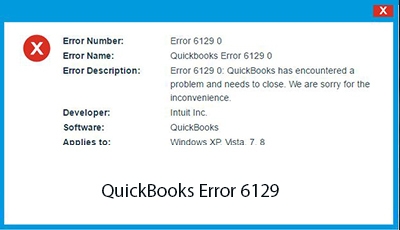
Causes of QB Error 6129
There are several causes that might lead to the Error 6129 in the QuickBooks Software. A few of them are mentioned here for the users’ sake of convenience.
- The computer that is running on the multi-user mode has not Updated to the latest version yet.
- Damage of network data files can also lead to this problem.
- When there is a mismatch between Client domain and server.
- The Company File is updated to the new version with non-windows admin profile.
- Last but not least, this error can be caused due to the functioning of the anti-virus program.
Methods to Fix QB Error Code 6129
Multiple methods are available to fix QuickBooks Error Code 6129. All you have to do is pick any of the following solutions and use it to solve the error in less than no time. Don’t miss out on any step to avoid further hassle.
Solution 1: Change the name of network data file
- First of all, click to open the folder where the Company File is located and find out the .ND file that needs to be opened.
- Select the .ND file.
- Click to change the name.
- It is advised to add the .old while renaming the file.
- If you are using the Company File on more than one computer, then you must have to install QBDBMS. However, if the Company File is being used on the single system, then you can easily access the file without any additional tool.
Solution 2: Move Company File from One Location to Another
- Open the folder where the Company File is located and copy the file.
- Create a new folder at the location from where you can easily access the same.
- In this new folder, paste the QBW file that was copied in the first step.
- Please note down the fact that if QuickBooks Software is being used in the multiple computers, then you will have to setup permissions for the folder and thereafter, add the folder in QBDBMS.
Solution 3: Start the Computer again in the safe mode
- Yet another solution to get rid of Error 6129 is to start the computer in the safe mode in order to stop the third-party application that might be hampering Intuit to run. You can also disable the third-party antivirus and security programs on a temporary basis.
Hopefully, the above-given information is useful for you to get rid of this problem. But if you are still facing any issues with your software and need professional assistance, regarding accounting, bookkeeping & accounting software-related issues then feel free to get in touch with Certified Experts at +1-860-325-4922. The USA-based ProAdvisors will provide all sorts of assistance related to the software 24/7.
Related Article:-

