How to Fix QuickBooks Error Code C=1304?
QuickBooks is a leading accounting and bookkeeping software that is designed by Intuit. It is mainly used to make payment, and to accomplish payroll functions. However, this is also a tool and is thus prone to errors. One such error you might encounter while working on the Intuit desktop is QuickBooks Error Code C=1304. This pops up when you Install or Update QuickBooks. Let’s find out some of the major reasons that lead to this error and the solution to fix the same in the least possible time.
Causes of Error Code C=1304
Some of the possible causes of this error are mentioned here for the users’ sake of convenience. Let’s take a look.
- The foremost and the most possible reason is the issue with CD Drive.
- Damage to the CD might also lead to such error.
- Another cause can be the damage of Microsoft.net components.
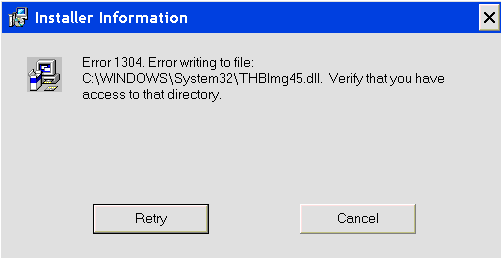
Also Read: QuickBooks Error 1712
How to Fix QB Error Code C=1304?
Solving QuickBooks Error Code C=1304 is not a big challenge if you follow the step-by-step guidelines mentioned here. You are advised not to miss out even on the single step to avoid further hassle. Carry out the steps given here.
Solution 1: Copy the installation application to the hard drive and then install the same
This solution involves two major steps and the description of the same is mentioned below.
Step 1: Get the Installation Application and the Whole Folder Copied to the Computer’s Hard Drive
- To initiate the process, the user will have to install CD and CD Drive. However, if the installation launched automatically, tap on the ‘Quit’ button.
- Click on the Windows Start Button and Select Explore.
- Create a new folder in the suitable location and copy the contents. you can crreate this folder on your desktop also. Rename the new folder as QuickBooks. This renaming is done to eradicate the confusion that may appear if any other name is being used.
- On the left pane, you have to right click on the CD and click on the ‘Explore’.
- Locate QB and setup.exe file on the right pane.
- Press the Ctrl key to select the file and the folder.
- Now, you will have to right click on any one of the highlighted folders and tap on Copy.
- Navigate back to the QuickBooks folder that you have created.
- Right click on the folder and click on the Paste option.
Step 2: Install QuickBooks from the Folder that you’ve copied to the Computer’s Hard Drive
- First of all, open the QuickBooks folder in which you have just copied the file.
- Double click the setup.exe button to begin the installation process.
- All you have to need is follow the on-screen instructions to complete the installation process and get rid of the QuickBooks Error Code C=1304.
Also Read: QuickBooks Error 1603
Solution 2: Scan the Computer with Reimage Repair Tool
Yet another method to eradicate this error from your computer is to make the use of Reimage Repair Tool and scan the system to fix the issue. This tool is easily available to download and simple to use.
- Download the Reimage Repair Tool and place it on your desktop.
- Browse the file location and double click on the same. Install the same by following the necessary permissions to it.
- Scan the computer to check for the issue present in the system.
- Once you are done with scanning, you can easily know about the areas where your system is lacking. Click on the repair button to get your system fixed in less than no time.
- Restart your computer.
Hopefully, the above-given information is useful for you to get rid of this problem. But if you are still facing any issues with your software and need professional assistance, regarding accounting, bookkeeping & accounting software-related issues then feel free to get in touch with Certified Experts at +1-860-325-4922. The USA-based ProAdvisors will provide all sorts of assistance related to the software 24/7.
Read more Related Articles:-
QuickBooks Error 1904
QuickBooks Error Code 17337
Payroll update : QuickBooks Error 15240
QuickBooks Error 15222

