Overview of the QuickBooks Software
QuickBooks software is an accounting and bookkeeping software that is mainly designed to fulfill the accounting needs of small scale business owners and beginners accountants. This software supports the Windows operating system in various countries, the Mac operating system is only supported in the US region. The main headquarters of QuickBooks is located in Mountain View, California, USA. In this topic, we will provide you steps to write off an invoice in QuickBooks.
On the other hand, QuickBooks Online is available to all the users in the world. QuickBooks Online can be used through a web browser, user doesn’t need to install the application on the desktop. But the QuickBooks Online only provides few features as compared to the QuickBooks Desktop application.
There are various features that are supported in the QuickBooks application such as management of payrolls, maintaining records, transaction reports, tracking customer invoices, and much more.
Written Off an Invoice in QuickBooks
Sometimes, a user wants to write off or cancel an invoice in QuickBooks due to some reason. Sometimes, a firm promises to pay the amount but are not able to pay the promised amount on the chosen date. In that case, a user needs to write off the invoice of the particular firm. These unpaid amounts are known as uncollectible invoices in QuickBooks language.
Reason for Writing off an Invoice
There are only two main reasons when a user needs to write off an invoice:
- Out-Standing Payment: Sometimes the customer has paid the amount partly and there are some out-standing amounts left on the invoice. In several cases, the amount that is due is usually a small amount which you can clear out by giving reminders of the outstanding amount.
- Bad-Debt: There are cases when a customer is going through financial crises and that will be the reason for not paying the promised amount. In that case, you need to write off that invoice in your books to avoid further confusion.
Important Things To Keep in Mind When You Just Remove the Entry of an Unpaid Invoice
The following are some important things that you need to remember:
- Some users simply remove the invoice instead of writing off. This is the type of mistake that you should completely avoid.
- Deleting the entry of an unpaid invoice leads to losing the appropriate information.
- When you have the information about why the particular customer didn’t pay the promised amount, you will be cautious in the future about giving them credit again.
- Removing the unpaid invoice entry results in confusion in the books of records.
- You might end up paying more sales tax than you collected.
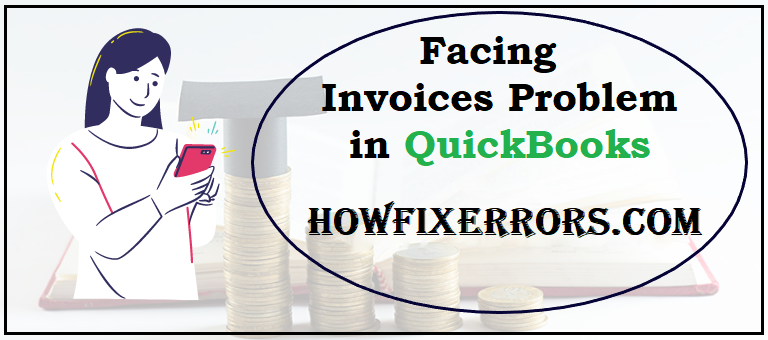
Steps to Write Off an Invoice
Below are the steps to write off the invoice:
- Start your QuickBooks application.
- Proceed to the ‘Report’ menu.
- From the drop-down list, select the ‘Customer and Receivables’ option.
- Click on the ‘Open Invoice’ report.
- Now, look for the customer that you need to write off.
- Note down the necessary details of the customer invoice like customer name and invoice number.
- After noting down the essential details, move the cursor to the customer center.
- Choose the ‘Make Credit Memo’ option.
- The screen displays the credit memo window.
- Enter the customer details that you need to write off.
- Go to the Bad debt item that needs to be written off. If there are no such items, create one.
- Create a bad debt folder by right-clicking and select the option of ‘add new folder’.
- Name the folder ‘Bad Debt’ and click the ‘Save’ option.
- You are now required to fill the crucial information like amount, description, item details, sales tax, etc.
- Click on the ‘Save and close’ option.
- The screen displays the information regarding the balance amount that remains.
- Also, you will get the options of ‘Offering a refund’ or ‘Applying for credit’.
- Select the ‘applying for credit’ option.
- Check off the Bad debt invoice number.
- Click on the ‘Done’ option.
Conclusion:
Hopefully, the above-given information is useful for you to get rid of this problem. But if you are still facing any issues with your software and need professional assistance, regarding accounting, bookkeeping & accounting software-related issues then feel free to get in touch with Certified Experts at +1-860-325-4922. The USA-based ProAdvisors will provide all sorts of assistance related to the software 24/7.
Read more Related Articles:-
QuickBooks Error Code H505
QB Install Diagnostic Tool
QuickBooks Update
QuickBooks File Doctor


