How to Fix the QuickBooks Error Code 1402?
When a user is trying to install the QuickBooks application on the computer but due to some issues in the installation process, it gives an error message, this error message contains the QuickBooks Error 1402. Some users can also get a message like this: “An Error Occurred, Couldn’t Open Key.” This is the foremost symptom to identify this error.
QuickBooks users generally remain happy with the software as it provides quick customer support and exciting features. When some errors occur, Intuit already launches the tools that can fix minor errors. As minor errors sometimes take a longer time to repair and it will lead to the mismanagement of work and consumption of unnecessary business hours.
This error usually arises due to the improper installation of the QuickBooks desktop application. The error can also occur when a user is opening or working on the QuickBooks application software. Though, there are several other reasons that this error can occur. Some reasons can be technical and others can be non-technical.
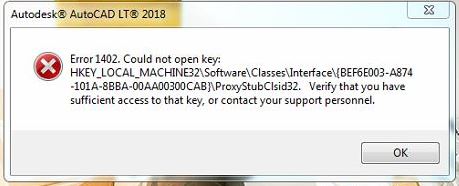
Reasons for the QuickBooks Error Code 1402
The following are the reasons for the occurrence of this error:
- As stated earlier, inaccurate installation of the QuickBooks application.
- The installation file might be infected with a virus or is completely damaged.
- Maybe the CD used in the process of installation is corrupted.
- The windows operating system might be un-updated for a longer period of time.
- Main Microsoft components C++, MSXML file, and .NET Framework are missing in the system.
- Blocking by the firewall or anti-virus.
- Presence of a virus or malware in the system.
- Some programs running in the background might interfere with the installation of the application.
Identification of the QuickBooks Error Code 1402
The following are the signs that help in the identification of this error:
- An error message will appear on the computer screen along with the mentioned error code.
- Inability to install the QuickBooks application.
- Crashing down of the system frequently.
- Freezing of the computer screen for a few minutes within a specific interval of time.
- Windows stop responding.
- The inputs like Keyboard and mouse will respond slowly.
Also Read: QuickBooks Error 1904
Quick Solutions To Fix the QuickBooks Error Code 1402
Below are some of the quick solutions that help in fixing this error:
Solution 1: Try to install the QuickBooks application again
- Start your computer.
- Proceed to the ‘Control Panel’ and click to open it.
- Search for the ‘Add or Remove Programs’ option.
- Look for ‘QuickBooks’.
- Right-click and select the ‘Uninstall’ option.
- Close your computer.
- Open your computer again.
- Install the QuickBooks application again on your computer.
- Check if the issue resolves or not.
Solution 2: Update your Windows Operating System
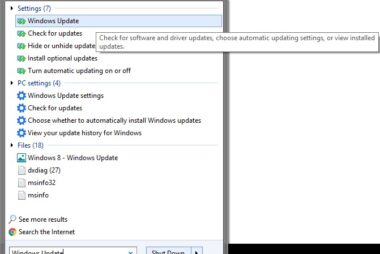
- From the bottom of the desktop, choose the ‘Windows’ icon.
- Select the ‘Check for Updates’ option.
- If there are pending updates, click on ‘Get Updates’.
- Reboot your computer.
- Restart your system and check if the issue resolves or not.
Also Read: QuickBooks Upgrade 2020
Solution 3: Run QuickBooks Tools Hub
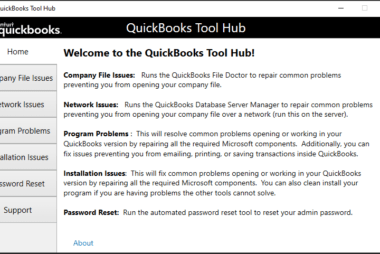
- Go to the Intuit official website.
- Search for the ‘QuickBooks Tools Hub’.
- Click to download the tool.
- Right-click on the downloaded file.
- Follow the instructions that appear on the screen to install the tool.
- Open the tool.
- From the left menu, select the ‘Installation Issues’ option.
- You will see the option of ‘QuickBooks Install Diagnostic Tool’, click on this tool.
- Choose the ‘Scan’ option.
- Let the tool scan your entire system to find the errors and resolves them automatically.
- When the scanning process finishes, close all the programs.
- Reboot your computer.
- Restart and check if the issue resolves or not.
Solution 4: QuickBooks in Selective Startup Mode
- Start the Windows again.
- Press the ‘F8’ key while the process of the reboot.
- Your screen will appear in the ‘Advanced Boot Options’, choose the ‘Safe Mode’ option.
- Click ‘Enter’.
- Choose ‘Log-in as an Administrator’ to install the updates.
- Run the set-up file to install the QuickBooks desktop application.
- Check to see if the error resolves or not.
Also Read: QuickBooks Error Code 80070057
Solution 5: Try to make some changes to Windows account settings
- Switch to the Windows Administrator account.
- Go to the ‘File Explorer’ option.
- In the C drive, under the ‘Program Files’, move to the common files.
- Right-click the common files.
- After that, choose the ‘Properties’ option.
- Also, in the ‘Security’ tab, choose the ‘Edit’ option.
- Go to the section that contains names and groups, choose the ‘Users’ option.
- Search for the section with the permission of users.
- Turn-on the necessary permissions like view, read, write, customize and execute.
- Select the ‘Apply’ option.
- Click on the ‘Ok’ button.
- Install the QuickBooks application again.
- After installation finishes, sign-out from the Administrator account through the ‘Start’ menu.
- Log-in as a usual user.
- Click on the Start button.
- Type ‘CMD’ and run CMD as an administrator.
- From the CMD window, the user is required to type ‘Net User Administrator’.
- Press ‘Enter’.
- The account will automatically hide.
- Close all the programs and check if the issue resolves or not.
Prevention of QuickBooks Error Code 1402
The following are the preventive methods that will help you to prevent this error from occurring:
- Make sure to backup your data on a regular basis to prevent data loss and damage.
- Don’t interrupt the installation of the QuickBooks application software, even if it takes longer to install.
- Ensure to clear all the junk files regularly from the QuickBooks application and computer.
- Make sure to update the QuickBooks application to its latest version regularly.
- Check your firewall and anti-virus settings accurately. As sometimes, blocking by firewall or anti-virus might be the cause of this error.
- Keep the updated version of your Windows operating system.
- Verify if the Microsoft components are missing or not. If missing, you are required to take the help of an IT professional.
Conclusion:
Hopefully, the above-given information is useful for you to get rid of this problem. But if you are still facing any issues with your software and need professional assistance, regarding accounting, bookkeeping & accounting software-related issues then feel free to get in touch with Certified Experts at +1-860-325-4922. The USA-based ProAdvisors will provide all sorts of assistance related to the software 24/7.
Read More Related Articles:-
QuickBooks Online Login Problems
Write-off an Invoice in QuickBooks
QuickBooks Error Code 6000 -832

