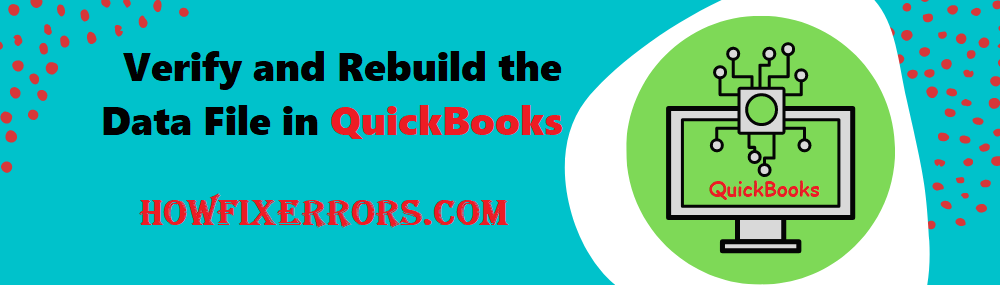QuickBooks Verify Data and Rebuild Data
The QuickBooks software application provides two most famous build-in utilities namely, QuickBooks Verify Data Utility and QuickBooks Rebuild Data Utility. Mainly, these utilities are used when some of the errors occur while using the QuickBooks software or preparing bills or invoices reports such as wrong value recorded, recording negative value in the books. In this, you will know the steps to Verify and Rebuild Data File.
However, there can be many reasons that you want to rebuild data or you get errors related to bills and invoices.
What are the Reasons For Using Verify and Rebuild Data Utility?
The following are the reasons to use verify and rebuild data utility:
- Payments that are deposited are being displayed in the section of payment to deposit.
- The reports of balance sheet display only partial information about the accounts or don’t reflect all accounts.
- Ensuring that the file is free of errors by running the data checkups.
- Some transactions or records are not displayed accurately.
- Partial or missing information about the lost transactions.
- Missing names from the list of accounts.
Also Read: How to Reconcile QuickBooks Desktop Account?
What is the Process For Rebuilding the QuickBooks Data File Documents?
The following are the steps to rebuild and verify the QuickBooks data file documents:
- Go to your QuickBooks application on your desktop.
- Open and choose the ‘File’ menu.
- Select the ‘Utilities’ option and choose the ‘Rebuild Data’ utility.
- Your computer screen might display a warning message before file backup, choose the ‘Ok’ or ‘Allow’ option.
- When the Rebuild process completes, you will receive the notification on your screen about the completion.
- Select the ‘Ok’ option.
- After that, you are required to run the ‘Verify Data’ utility for checking the remaining data damage.
- Click the ‘Ok’ option after the completion of the ‘Verify Data’.
Things To Remember While using the Rebuild and Verify Data Utility
The following are certain things that you need to keep in mind while using the Rebuild Data and Verify Data utility:
- When you are using the Rebuild Data utility and the message ‘QuickBooks stops responding’ appears on your computer screen, move the indicator of the mouse and wait for a few minutes to complete the Rebuild Data utility feature.
- In case, the operation of Verify Data fails to run successfully, try to continue repeating the process till the utility verifies the remaining data files and folders.
Corruption Because of the Transactions
There may be cases when the corruption is attached with one or more data transactions of the files. In those cases, you can try to fix the problem by removing the transactions and again enter the removed transactions.
If you are wondering how to find the transaction that is creating the problem, simply search for the document number that is mentioned in the reports. After that, delete or remove the transaction and again enter the deleted transaction.
Things to Remember
Given below are the things that you need to remember:
- If you are not able to find the problem in the transaction, try to take the backup of the entire transaction data.
- Ensure that there are no repeated transactions, this will lead to the miscalculation in the balance sheet report of the company.
- If the QuickBooks Rebuild Data is not able to resolve the database errors and issues, try a different solution.
Conclusion:
Hopefully, the above-given information is useful for you to get rid of this problem. But if you are still facing any issues with your software and need professional assistance, regarding accounting, bookkeeping & accounting software-related issues then feel free to get in touch with Certified Experts at +1-860-325-4922. The USA-based ProAdvisors will provide all sorts of assistance related to the software 24/7.
Read More Related Articles:-
QuickBooks Database Server Manager
Steps to write off an invoice in QuickBooks
QuickBooks Tool Hub
QuickBooks Error H202