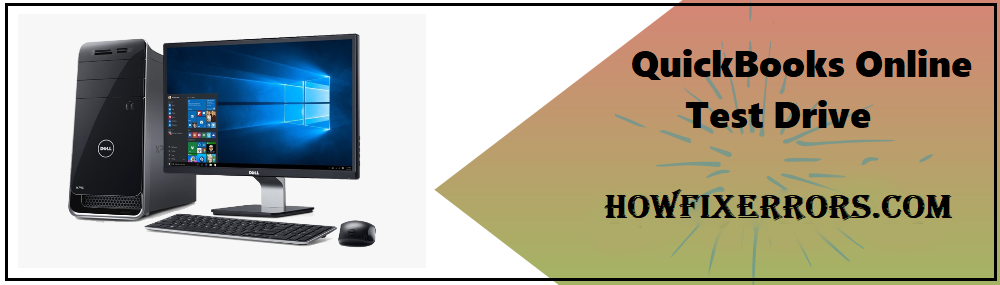QuickBooks Online Test Drive
Intuit provides a facility to test drive the QuickBooks software as many customers want to know first about the working of the software. With the help of QuickBooks Online Test Drive, users will be able to use a demo version of the QuickBooks software. This demo facility is only available in QuickBooks Online. In other words, the users are not able to avail of this facility in the QuickBooks Desktop Application only in QuickBooks Online.
When you wish to purchase the subscription plan after using the facility of the test drive, the work that you have done in the test drive will not be saved in your subscription plan. That means you will get a whole new QuickBooks software to begin work with. This test-drive feature is a valuable facility that is provided by Intuit as it will persuade the users to purchase the subscription after knowing the working of this amazing software.
Important Things to Remember Before Proceeding with the QuickBooks Online Test Drive
The following are the important things that you need to keep in mind before availing of this facility:
- There are few countries that can use this facility for a 30-day free trial: United Kingdom, India, Australia, Canada, Singapore, and France.
- When you purchase the subscription, your previous work will not be transferred to the paid version.
- During the trial version, if a user attempts to activate, he/ she will be locked out of the program.
- You will not be able to connect your bank account with QuickBooks Demo account as it is a privacy concern.
What are the Features that can be used in QuickBooks Online Test Drive?
The following are the features that you can use in this feature:
| Features | Functions |
| QuickBooks Dashboard | The users will have the access to the QuickBooks Dashboard from which they can use the demo version of QuickBooks without any difficulty. Ease of viewing their bank accounts and knowledge about left and right menu. |
| Customizing Invoices | Users are able to design and customize their customer’s invoices according to their preferences. QuickBooks Demo version is loaded with amazing templates, fonts, and beautiful colors. |
| Tracking Inventory | QuickBooks Demo users can practice stocks and inventory management. This will give the users to identify the surplus and deficit situations. |
| Customizing Reports | The users will have access to 80 different report options like Profit and Loss, List of Invoices, etc. You will have a wide range of options to customize reports according to your preference. |
| Prepare 1099 | The users can now be able to prepare their 1099 information in the QuickBooks software. Additionally, you can file with IRS online. |
Country Wise Details About the QuickBooks Online Test Drive
The following are the information about this facility country wise:
| Country | Test Drive Type | Trial Days (Free) |
| Canada | One-time | 30 Days |
| USA | One-time | 30 Days |
| USA | One-time (Advanced) | 30 Days |
| India | One-time | — |
| UK | One-time | — |
| Australia | One-time | — |
| France | One-time | — |
| Singapore | One-time | — |
Security Protection While Using the QuickBooks Online Test Drive
For security concerns, QuickBooks doesn’t let you add your bank account with your QuickBooks Demo account. If you wish to connect anyway, you can use an active account or a trial account for online banking.
Also Read: QuickBooks Banking Error Code 102
Verify the Transactions
You are required to verify your bank transactions in order to connect your QuickBooks trial account with your bank account. You can verify your transactions either by checking the statement of your bank account or give a call to your bank. The charge will be displayed as the ‘QuickBooks: Verify Bank’.
Intuit Online Payroll
You need to Confirm the Test Transactions first. Follow the steps mentioned below:
- Choose the ‘To Do’ option.
- Then, go to the ‘Confirm your test deposits’ option.
- Enter an amount in pennies without mentioning the dollar currency symbol and without any decimal point. For example, if a transaction amount is $0.67, you are required to enter only ‘67’ in the box.
- Select the ‘Ok’ option.
- Click on the ‘Save and Close’ option.
Enhanced QuickBooks Online Payroll
Again, you are required to Confirm the Test Transactions first. Follow the given below steps:
- From the left menu of the QuickBooks Demo account, choose the ‘Workers’ tab.
- Select the ‘Employees’ option.
- On the main Employees page, move to the ‘Finish Payroll Tasks’.
- Choose the ‘Verify the Test Deposits Now’ option.
- Click the ‘Ok’ option.
If the ‘New Payroll’ button is not available, you can use this method:
- Go to the ‘Settings’ at the top of the screen.
- Choose the ‘Payroll Settings’ option.
- In the Bank Accounts menu, select ‘Company’.
- Choose the option of ‘Verify Account’.
- Click on the ‘Enter’ option and confirm the amount.
Intuit Full Service Payroll
Again, you need to Confirm the test transactions, given below are the steps you can follow:
- Go to the ‘Home’ tab.
- Choose the ‘Complete tasks now’ option.
- Click on the ‘Confirm Bank Deposits’ option.
- Enter the amount of the test transaction.
- Click on the ‘Save and Close’ option.
For all other versions of QuickBooks Online Payroll
All other versions include QuickBooks Online Payroll Premium, QuickBooks Online Payroll Full Service, QuickBooks Online Payroll Elite, and QuickBooks Online Payroll Core.
For Confirming the Test Transactions, follow the given below steps:
- From the left menu, select the ‘Workers’ tab.
- Choose the ‘Employees’ option.
- Select the ‘New Payroll Tasks’ option.
- Select the option of ‘Confirm the payroll bank account’.
- Enter the amount of the test transaction.
- Choose the ‘Ok’ option.
- Click ‘Save and Close’.
If the ‘New payroll task’ button is not available, you can use this alternate method:
- Go to the ‘Settings’ menu.
- Click on the ‘Payroll Settings’ option.
- Under the Bank Accounts, choose ‘Company’.
- Select the option of ‘Verify the Account’.
- Click the ‘Enter’ button.
- Click ‘Yes’ by confirming the amount.
Conclusion:
Hopefully, the above-given information is useful for you to get rid of this problem. But if you are still facing any issues with your software and need professional assistance, regarding accounting, bookkeeping & accounting software-related issues then feel free to get in touch with Certified Experts at +1-860-325-4922. The USA-based ProAdvisors will provide all sorts of assistance related to the software 24/7.
Read more Related Articles:-
How to delete a payment from Undeposited Funds in QuickBooks?
QuickBooks File Doctor
How to Undo reconciliation in QuickBooks Online?
QuickBooks Error Code 6000