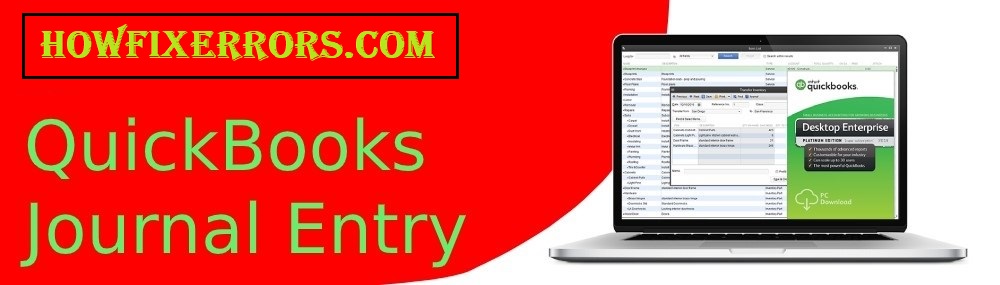QuickBooks Journal Entry
A journal entry is termed as a transaction of accounts that has to be entered in the general ledger. Journal entries need to be recorded in the books of accounts to know details about the credit and debit balance of the business. A journal entry is a crucial part of every business and QuickBooks itself is a bookkeeping software that requires entries of the account transaction in the book of records.
Introduction to QuickBooks Journal Entry
QuickBooks undoubtedly offers a feature called QuickBooks Journal Entry, which lets the users record account transactions in the books. Also, QuickBooks provides accuracy in details and exciting features to its users that make this software the most recommended accounting software in the market presently. The user just needs to have basic knowledge of accountancy-related topics such as ledger, journal entry, trial balance, credit & debit balance, balance sheet, bank reconciliation, etc.
QuickBooks is an accounting and bookkeeping software that helps small business owners to record their business-related transactions in the books accurately. Moreover, there are several features that are supported in QuickBooks software such as online banking facility, remote access, management of transactions, record maintenance, cash flow management, QuickBooks Invoices, reports management, customer support, and much more.
Important Points to Remember While Making Journal Entries in QuickBooks
The following are some of the things that you need to keep in mind:
- Avoid making journal entries to inventory and payroll accounts.
- You are required to include account receivables and accounts payable in each entry.
- QuickBooks doesn’t allow a multi-currency feature in a single entry. Each currency should have its separate journal entry.
- If a user wants to edit or delete a journal entry, it can be done by reversing or removing the particular journal entry from the books.
- If a user is using the QuickBooks Online Plus software, they are required to view the additional column detail for the location.
- The users face various QuickBooks Banking Errors while working on the software such as QuickBooks Error 102 and QuickBooks Error 105.
- It is advisable for the users to regularly update their QuickBooks application software to avoid such minor errors that disturb the whole working performance of the software.
When to Create Journal Entry in QuickBooks Online
A user should create the journal entry when:
- A transaction between income and expenditure account has to be made.
- If a transfer is made from an asset or liability in exchange for money to an income and expenditure account.
- Entering the transactions in debit or credit balance.
Also Read: How to reconcile in QuickBooks
How to Create a QuickBooks Journal Entry?
Below are the steps that help in creating the journal entry in QuickBooks:
- Open the QuickBooks application.
- Locate the ‘Journal Entry’ feature.
- From the top-right corner, you have to click on the ‘+’ icon.
- From the drop-down menu, click the ‘Create’ option.
- The screen will take you to the window to fill in the necessary information.
- Fill out the ‘Journal Date’ and ‘Journal Number’.
- Now, Enter the necessary details.
- Fill in the charts of account detail.
- After that enter the ‘Journal Code’.
- Enter the entry’s type, Debit, or Credit balance detail.
- Add the name of the customer or vendor and description.
- Select the option of ‘Recurring Transactions’.
- Make the recurring transaction schedule of journal entries.
- Finish and click ‘Save’ to save the recent changes.
- Check your journal entries.
Conclusion:
Hopefully, the above-given information is useful for you to get rid of this problem. But if you are still facing any issues with your software and need professional assistance, regarding accounting, bookkeeping & accounting software-related issues then feel free to get in touch with Certified Experts at +1-860-325-4922. The USA-based ProAdvisors will provide all sorts of assistance related to the software 24/7.
Read more Related Articles:-
How to delete a payment from Undeposited funds in QuickBooks?
QuickBooks File Doctor
Detailed information about QuickBooks Online Test Drive