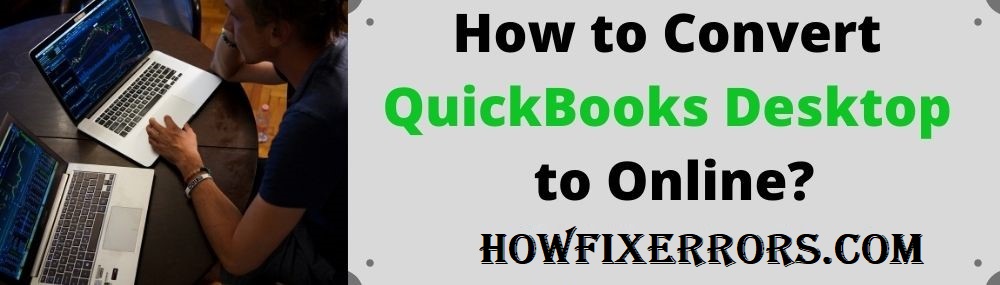As you know, there are different benefits of QuickBooks Online as compared to the QuickBooks Desktop application that’s the reason we are providing you the steps to Convert QuickBooks Desktop to Online. Some features are present in QuickBooks Online software that lacks in the QuickBooks Desktop application. For example, QuickBooks Online is a cloud-based accounting solution that can only run over the network. On the other hand, the users of the QuickBooks Desktop application have to stick only to their device to operate the QuickBooks application. But, that doesn’t stop you to convert your QuickBooks desktop application to QuickBooks Online version. However, it is a complex and long procedure to convert the QuickBooks desktop version into the QuickBooks Online version. Keep reading this blog to easily convert QuickBooks Desktop to Online.
What are the Advantages of Converting the QuickBooks Desktop application to Online?
As stated above, there are numerous advantages of converting the QuickBooks Desktop application into the QuickBooks Online version. Listed below are the advantages:
- The main advantage of converting the QuickBooks desktop application into an Online version is that you don’t have to pay additional charges for importing the desktop application data into the Online version.
- Another advantage is that you are able to easily compare reports from the current year into the previous year.
- Also, you don’t have to update your QuickBooks because, in the Online version, it will self-update it to the newest version.
- Multiple users can access a company file. The user limit is up to 5 users at a time. In a premium subscription, the user limit is up to 25 users at a time.
- You can remotely access your QuickBooks account. You are just required to have a stable and active internet connection where you operate your QuickBooks Online account.
How To Convert QuickBooks Desktop to Online?
Converting the QuickBooks desktop version into the QuickBooks Online version is a long and complicated process. You have to follow each and every step very carefully and accurately. A minor mistake can lead to a huge loss of your QuickBooks company data files. Below are the detailed steps that will help you in converting QuickBooks desktop to Online:
- In the starting, you would verify your data.
- For doing that, move to the ‘File’ menu.
- After that, click on the ‘Utilities’ option.
- Then, choose the ‘Verify’ option.
- If there are any issues in verifying your data, your screen will display an option of ‘Rebuild Data’.
- After rebuilding the data, again try to verify your QuickBooks data.
- Then, go to your QuickBooks desktop version.
- You have to create a copy of your company files that is compatible with both the desktop version and the online version.
- Make sure to remove all your unwanted data before copying.
- Navigate to the ‘File’ menu.
- After that, click on the ‘Utilities’ option.
Also Read: Recover your lost data by Using QuickBooks Auto Data Recovery Tool
- Choose the ‘Copy company files’ option.
- When this finishes, click on the ‘Save’ option to save it on your computer.
- Now, you have to import the company file data on your Online version from the desktop version.
- You have to create an account in the Online version.
- Enter all the details that are required to fill.
- You will be successfully log-in to your QuickBooks Online account.
- Navigate to the ‘Company’ menu.
- Choose the ‘More’ option.
- After that, click on the ‘Import data’ option.
- Select the file that you need to import.
- Wait for a few minutes to complete the importing process.
- When the process of importing data finishes, your email pop-up a confirmation message.
- Click on the ‘Ok’ option.
- Come to your QuickBooks Online account.
- Check that the imported data are being easily accessible or not.
- You are done with the procedure.
Also Read: QuickBooks Pro vs QuickBooks Premier
In Conclusion:
Hopefully, the above-given information is useful for you to get rid of this problem. But if you are still facing any issues with your software and need professional assistance, regarding accounting, bookkeeping & accounting software-related issues then feel free to get in touch with Certified Experts at +1-860-325-4922. The USA-based ProAdvisors will provide all sorts of assistance related to the software 24/7.
Read more Related Articles:-
What is QuickBooks Unscheduled Payroll?
QuickBooks Error 3371 Status Code 11118
Add a Bank Account in QuickBooks
QuickBooks Condense Data Repair Tool