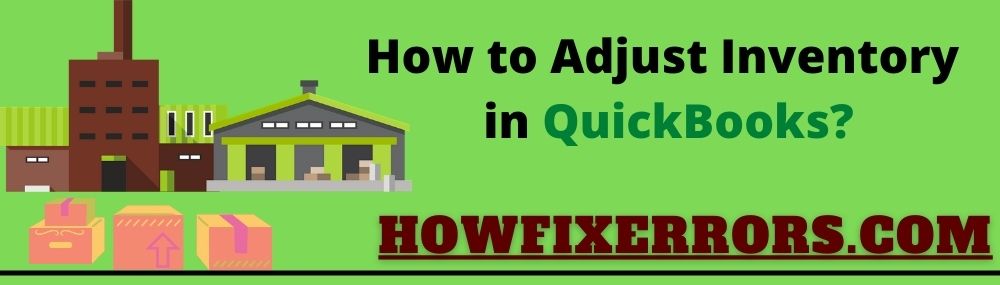When you are involved in a business whether small or large, you need inventory or stock of your goods. Without an inventory, you are not able to do your business properly. To manage your inventory, you will have an inventory manager who will manage your inventory-related details. He/ She will track which items are required to purchase or not. It is mandatory to record your inventory details in the QuickBooks application. Recording your inventory in your QuickBooks account will help you in tracking the status of your inventory. The inventory manager has required to daily update the status of the inventory of a business.
But sometimes, you need to make several adjustments to your inventory in your QuickBooks account. There can be numerous reasons for that. This blog will provide you the information to adjust inventory in QuickBooks.
Reasons For Adjusting Inventory in QuickBooks
The following are the reasons for adjusting inventory in QuickBooks:
- In case, you need to set up inventory items properly. You don’t need to add the items as inventory-type.
- A user can make adjustments in inventory if the inventory summary of valuation displays a negative balance.
- To correct the wrong average costs of the inventory.
- You can also make adjustments in your inventory when the inventory summary valuation shows different balances and the balance sheet shows the different balances for inventory.
Steps to Adjust Inventory in QuickBooks
Below are the steps that help in adjusting inventory in QuickBooks:
- Open your QuickBooks Online account.
- Click on the ‘+’ or ‘New’ option from the toolbar.
- Under the ‘Others’ tab, click on the ‘Inventory Quantity Adjustments’ option.
- After that, enter the ‘Adjustment Date’ for further proceeding.
- From the drop-down menu of ‘Inventory Adjustment Account’, choose the accurate account.
- Move to the drop-down list of the ‘Product’, choose the products that you want to adjust.
- Change the quantity of the product in the box.
- You can also enter the details of the adjustments but that is optional.
- Click on the ‘Save and Close’ option in order to save the recent changes.
Also Read: How To Add Inventory in QuickBooks?
Alternate Method
- Click on the Toolbar of your QuickBooks Online account.
- From the ‘Gear’ icon, choose the ‘Settings’ option.
- After that, select the ‘Products and Services’ option.
- Choose the items that are required to adjust.
- From the ‘Action’ column, click on the ‘Batch Actions’ option.
- Choose the ‘Adjust Quantity’ option.
- If required, change the date of the adjustments.
- Click on the ‘Proceed Further’ option.
- Choose the accurate account from the ‘Inventory Adjustment Account’ drop-down list.
- After that, you are required to enter the new amount for the inventory.
- Make the adjustments in the inventory that needs to be changed.
- You can also add the ‘QuickBooks Adjustments’ inventory in the memo. This is an optional step.
- After that, click on the ‘Save and Close’ option to save the recently made changes.
Negative Inventory
- From the ‘Reports’ menu, click on the ‘Inventory’ option.
- Then, select ‘Inventory Adjustments’.
- Choose the bill that is causing a negative inventory.
- Change its date to earlier than the previous invoice.
- Click on the ‘Save and Close’ option.
How to Delete or Remove an Inventory Adjustment in QuickBooks?
The following are the steps to delete or remove an inventory adjustment in QuickBooks:
- Log in to your QuickBooks Online account.
- From the ‘Toolbar’ option, click on the ‘Advanced Search’ option.
- In the ‘All Transaction’ drop-down menu, choose the ‘Inventory Quantity Adjustment’ option.
- You can also ‘Add Filters’ on your search results if you want.
- Click on the ‘Search’ option.
- From the search results that appear, choose the items that you want to adjust or delete.
- Your computer screen will open the ‘Adjustment Entry’ window.
- Adjust the new items or adjust the old items quantity amount.
- Right-click on each item that you want to adjust.
- If you want to edit an inventory adjustment, click on the ‘Edit’ option.
- If you want to delete an inventory adjustment, click on the ‘Delete’ option.
In Conclusion
Hopefully, the above-given information is useful for you to get rid of this problem. But if you are still facing any issues with your software and need professional assistance, regarding accounting, bookkeeping & accounting software-related issues then feel free to get in touch with Certified Experts at +1-860-325-4922. The USA-based ProAdvisors will provide all sorts of assistance related to the software 24/7.
Read More Related Articles:
How To Create Form 1099s in QuickBooks?
Create QuickBooks Journal Entry
QuickBooks Premier Plus 2021